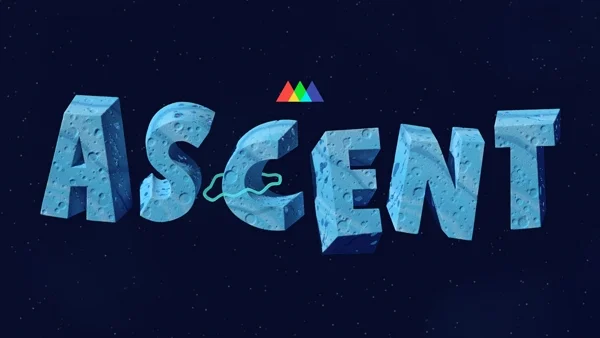Regardless of which software you like to use, you should be able to migrate your elements into Unreal Engine relatively easily. Here’s how.
Unreal Engine 5 is undoubtedly a remarkable tool that has raised the bar for visual fidelity and realism in the real-time rendering space. 3D artists from every industry are wanting to get into Unreal Engine. Its advanced features, such as Nanite and Lumen, have revolutionized the film and design industry in a short period of time. The engine's ability to handle massive amounts of geometric detail and dynamic lighting is truly impressive, especially as it relates to moving images. However, while Unreal Engine 5 excels in creating breathtaking environments and immersive experiences, it may not be the ideal choice for certain specialized tasks like modeling and UV editing. Good news though, you can do that anywhere.
The engine's emphasis on real-time rendering and optimization adds an additional layer of complexity, as models need to be optimized for performance without sacrificing visual quality. The process of texturing, UV mapping, and creating materials within the engine can be intricate and time-consuming, especially compared to your DCC of choice.
So the good news is that beginning to use unreal doesn’t mean that you need to relearn everything and start from scratch, it means that you can now just take what you know in your software of choice, and start using Unreal Engine alongside that.
Here’s how to get your assets into Unreal from all of the major 3D software options.
Cinema 4D to Unreal Engine
Luckily, Maxon has created some tools that help you with migrating from C4D into Unreal Engine. You’ll definitely want to download the Cineware plugin from Maxon, which will make exporting your scenes to Unreal so much easier.
First, ensure that your models are properly optimized for real-time rendering. This involves simplifying geometry, removing unnecessary details, and minimizing the number of polygons while preserving the overall shape and form. Use PBR (Physically Based Rendering) materials and textures that are compatible with Unreal Engine's material system to maintain consistent visual fidelity. Finally, export your models in a compatible format, such as FBX, and import them into Unreal Engine. Make use of the engine's material editor to recreate the materials and shaders (rather than doing all of that in Cinema 4D first), adjusting them to match the original visual look as closely as possible.
If you’re using redshift or another third party renderer, you’ll need to remove most of those aspects (though redshift material support was recently added to Unreal). I’d recommend that you use the engine's lighting and post-processing features to recreate the desired ambiance and atmosphere, fine-tuning the settings to match the original scene's visual quality.
Blender to Unreal Engine
Blender has more recently become known for its intuitive and fast modeling tools, and it has what is (in my opinion) the best in class UV editing tools. Especially compared to Unreal Engine, you’ll want to make sure that you go ahead and do most modeling and UV practices in Blender as opposed to Unreal.
There are some third-party blend file import options and some random little techniques here and there that people have come up with to make some aspects of the transfer easier, but I tend to avoid a lot of the more unstable third party stuff when I can.
There are some quirks covered in the above video, like things with origin points and certain materials not transferring correctly, but there are some ways around it. Generally, I just try to mostly do general modeling and character rigging in Blender and do just about everything else in Unreal.
Maya to Unreal Engine
Similarly to the other software selections, just select the objects you want to export, such as models, animations, and textures, and export them in a compatible format, typically FBX. You can also use Alembic (.abc) if you’re going for a cached simulation or baked dynamics.
Unreal Engine uses a different material system than Maya (starting to repeat myself here), so you'll need to recreate or adjust your materials in Unreal Engine's Material Editor. Import your textures into Unreal Engine and assign them to the corresponding materials, adjusting settings as needed.
3DS Max to Unreal Engine
It seems that the datasmith plugin is the best path forward for getting your scene from 3DS Max and into Unreal.
In 3ds Max, go to the Datasmith tab, and under the Export Settings, adjust the options according to your requirements. This includes specifying the export location, file format (usually Datasmith (.udatasmith)), and additional settings like geometry, materials, and lights.
Once you’re in Unreal, using the Content Browser, right-click in the folder where you want to import the scene and choose "Import." Browse for the Datasmith file exported from 3ds Max and select it. Unreal Engine will automatically import the scene along with its assets, materials, lights, and other relevant data.
Houdini to Unreal Engine
Houdini's node-based approach allows for the creation of complex and dynamic environments, effects, and animations that can be easily integrated into Unreal Engine. With Houdini's procedural nature, artists have the flexibility to create intricate systems that can be easily modified and adjusted, enabling rapid iteration and experimentation.
To transfer elements and simulations from houdini, it’s the same thing as any of the other software options. Use .fbx for your objects and rigged characters, and then in other cases like cached simulations and dynamics you can use the Alembic (.abc) format. Just import your cache and select “geometry cache” as the option in Unreal Engine.
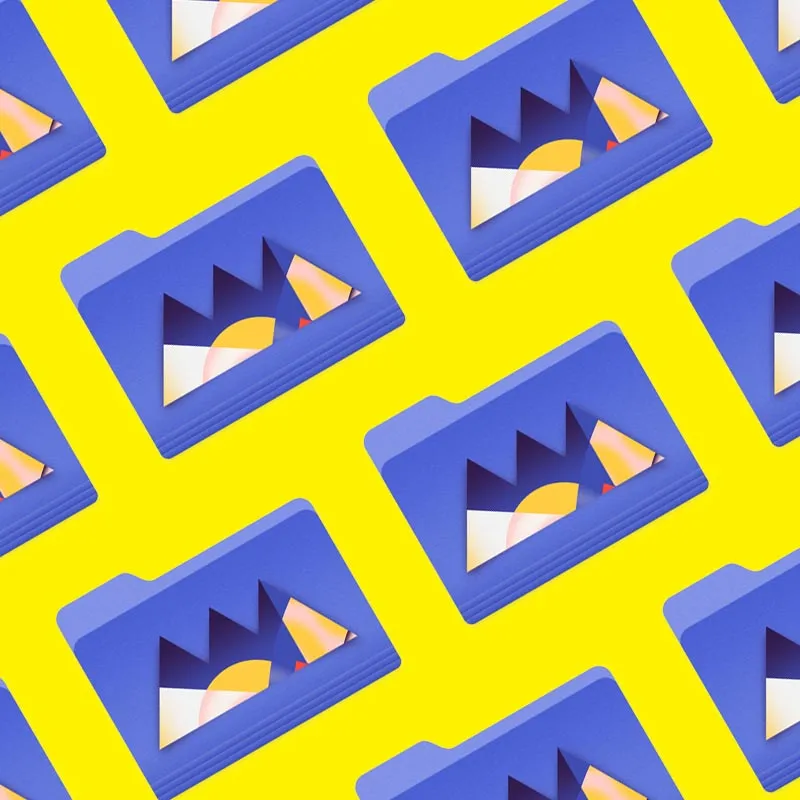
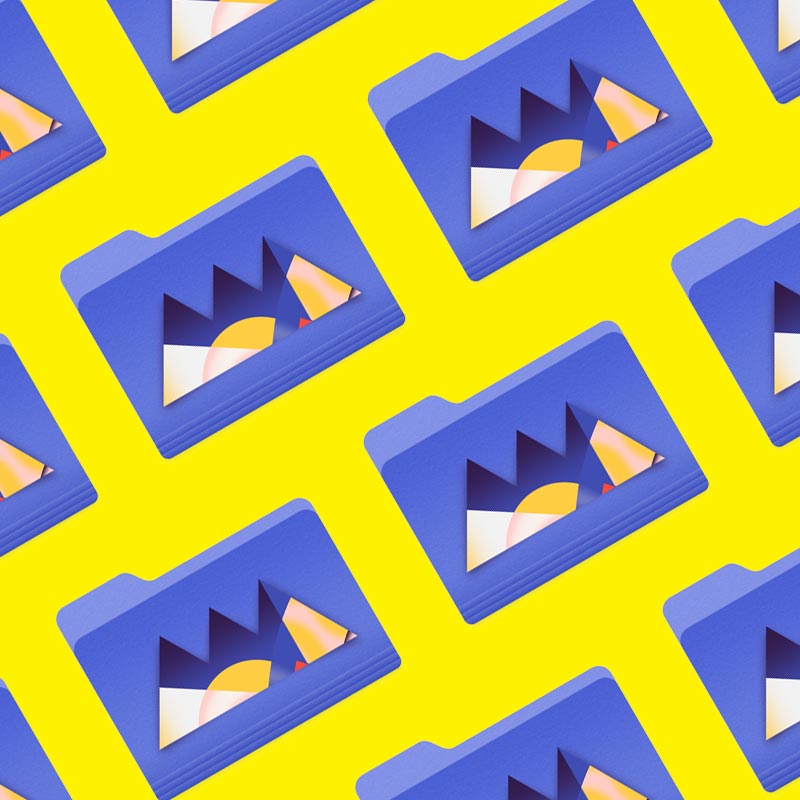
Unreal Engine for 3D Artists
In this course with UE master Jonathan Winbush, you will learn how to import assets, world build, animate, and create cinematic sequences all in real-time. You'll also learn how to work with materials, lights, and cameras so you'll be able to create amazing 3D renders in no time.