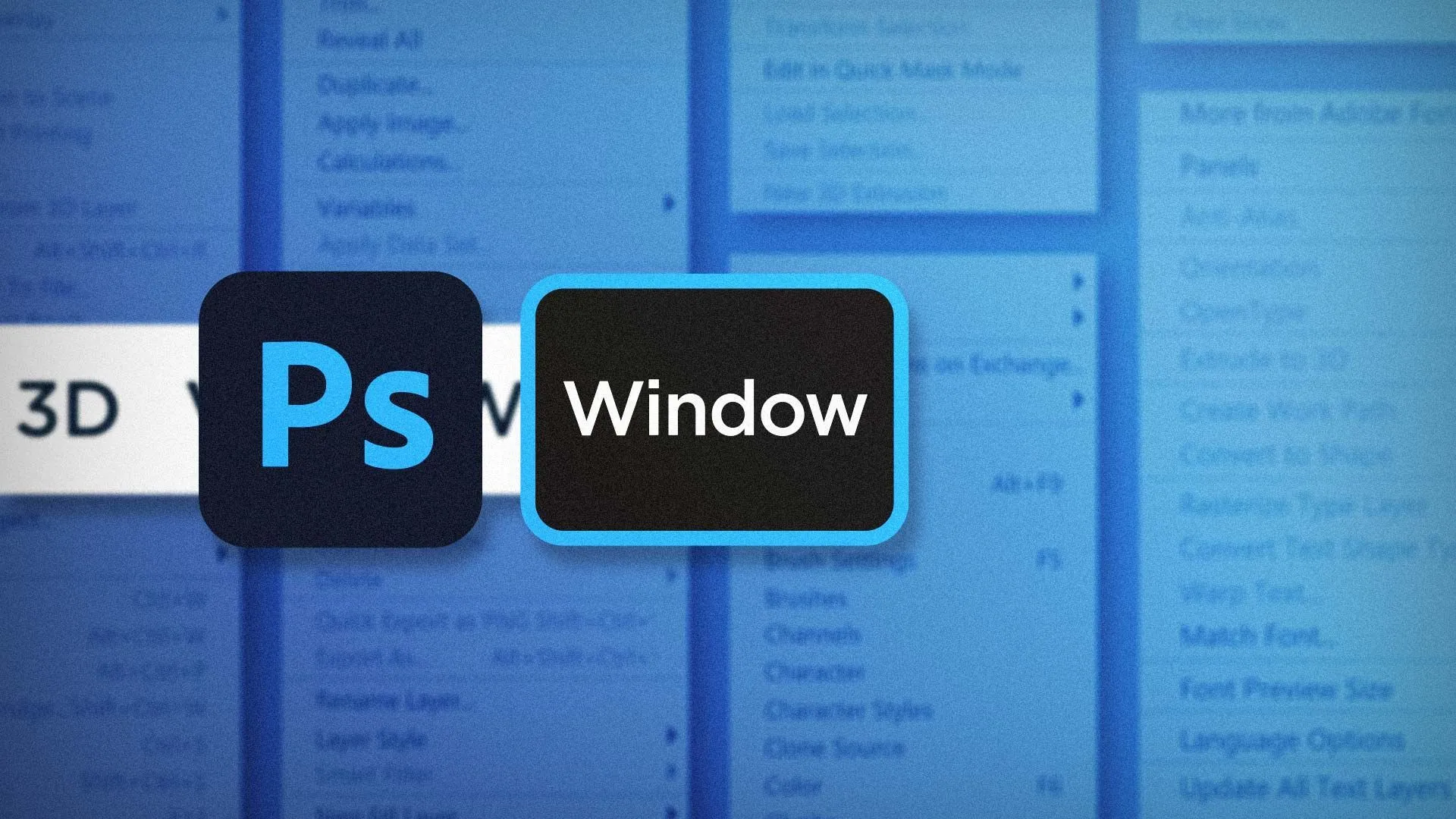Photoshop is one of the most popular design programs out there, but how well do you really know those top menus?
There are so many tools available in Photoshop, and the list of commands is seemingly endless. It’s easy to be overwhelmed by the sheer scope of this program, but just take it in one step at a time. In this article, we’re going to talk about the Window menu and what it has to offer us.
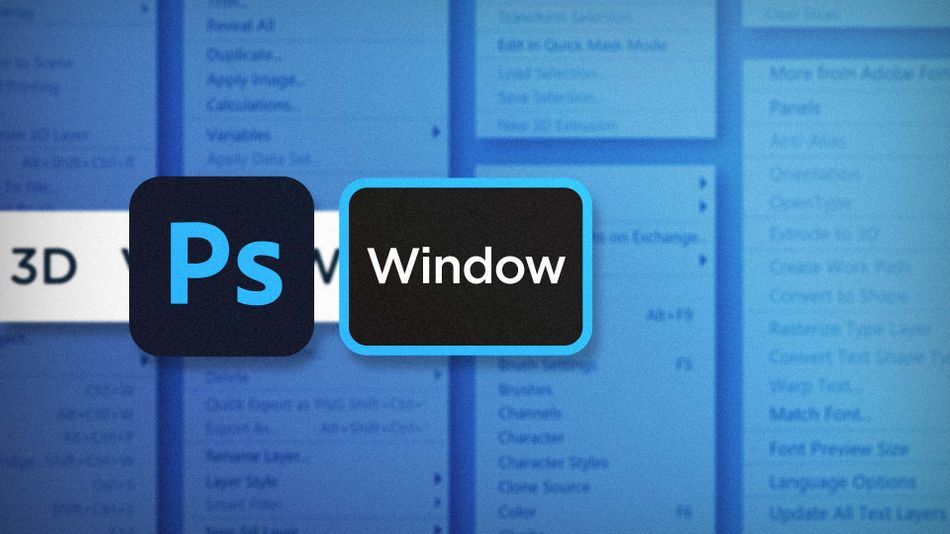
Photoshop’s Window menu is known best for where you’ll find all of the available panels, but it also has some great hidden features that are easy to overlook. Let’s talk about just a few of them:
- Adobe Color Themes
- Consolidate All To Tabs
- Workspaces
Adobe Color Themes in Photoshop
Adobe Color Themes is a fantastic color palette builder, and it’s built right into Photoshop. It allows you to create completely custom palettes, and even save them to your Adobe Libraries.

This extension can even help you choose colors based on different color rules.
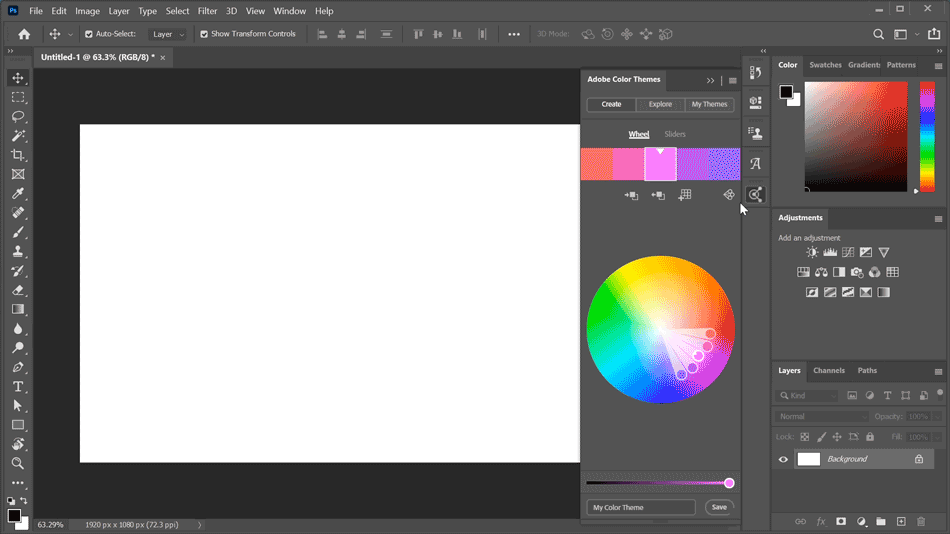
Consolidate All To Tabs in Photoshop
Have you ever found yourself in Photoshop with dozens of headshots of Joey Korenman floating around? Just me? Well, if you ever do find yourself in this predicament, you can quickly move all those open images back to tabs by going up to Window > Arrange > Consolidate All To Tabs.
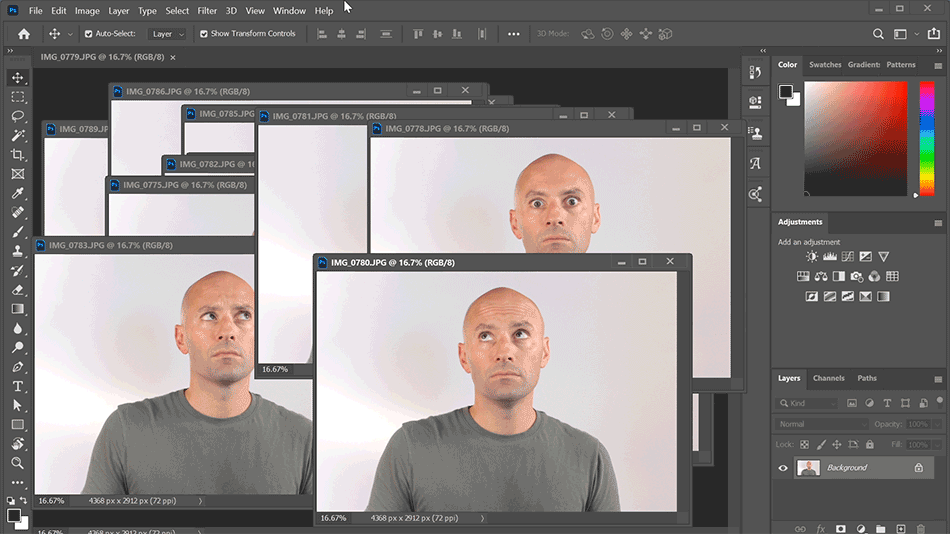
New Workspace in Photoshop
Everyone has a specific way that they like to work. The tools they use, how they use them, and how they lay them out. That’s exactly what Workspaces are for. You can customize Photoshop’s panels and tools however you most like them, and then save that layout as a Workspace. Once you’re happy with the layout, click on Window > Workspaces > New Workspace to save that layout.
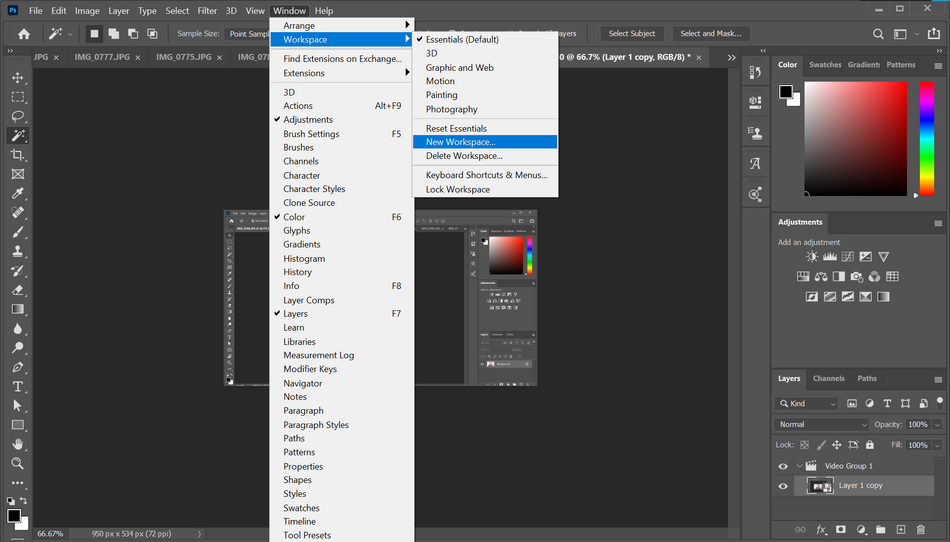
Depending on what type of work you’re doing, you may prefer different layouts with easy access to specific panels. Create as many layouts as you’d like with Workspaces and switch between them at any time through the Window > Workspaces menu.
I’ve been using Photoshop for almost two decades (I’m... getting so old), and I’m still finding new features and commands I wasn’t aware of before. It’s a constant learning process, so don’t be discouraged if you feel like Photoshop is just too big of a program. Taking it a little bit at a time will snowball into a personal knowledge base that’ll help you develop an efficient workflow. And now you can add making color palettes, organizing multiple windows, and creating custom workspaces to that list.
Ready to learn more?
If this article only roused your appetite for Photoshop knowledge, it seems like you'll need a five-course shmorgesborg to bed it back down. That's why we developed Photoshop & Illustrator Unleashed!
Photoshop and Illustrator are two very essential programs that every Motion Designer needs to know. By the end of this course, you'll be able to create your own artwork from scratch with tools and workflows used by professional designers every day.
ENROLL NOW!
Acidbite ➔
50% off everything

ActionVFX ➔
30% off all plans and credit packs - starts 11/26

Adobe ➔
50% off all apps and plans through 11/29

aescripts ➔
25% off everything through 12/6
Affinity ➔
50% off all products

Battleaxe ➔
30% off from 11/29-12/7
Boom Library ➔
30% off Boom One, their 48,000+ file audio library
BorisFX ➔
25% off everything, 11/25-12/1

Cavalry ➔
33% off pro subscriptions (11/29 - 12/4)

FXFactory ➔
25% off with code BLACKFRIDAY until 12/3

Goodboyninja ➔
20% off everything

Happy Editing ➔
50% off with code BLACKFRIDAY

Huion ➔
Up to 50% off affordable, high-quality pen display tablets

Insydium ➔
50% off through 12/4
JangaFX ➔
30% off an indie annual license
Kitbash 3D ➔
$200 off Cargo Pro, their entire library
Knights of the Editing Table ➔
Up to 20% off Premiere Pro Extensions
Maxon ➔
25% off Maxon One, ZBrush, & Redshift - Annual Subscriptions (11/29 - 12/8)
Mode Designs ➔
Deals on premium keyboards and accessories
Motion Array ➔
10% off the Everything plan
Motion Hatch ➔
Perfect Your Pricing Toolkit - 50% off (11/29 - 12/2)

MotionVFX ➔
30% off Design/CineStudio, and PPro Resolve packs with code: BW30

Rocket Lasso ➔
50% off all plug-ins (11/29 - 12/2)

Rokoko ➔
45% off the indie creator bundle with code: RKK_SchoolOfMotion (revenue must be under $100K a year)

Shapefest ➔
80% off a Shapefest Pro annual subscription for life (11/29 - 12/2)

The Pixel Lab ➔
30% off everything
Toolfarm ➔
Various plugins and tools on sale

True Grit Texture ➔
50-70% off (starts Wednesday, runs for about a week)

Vincent Schwenk ➔
50% discount with code RENDERSALE

Wacom ➔
Up to $120 off new tablets + deals on refurbished items