How to speed up your After Effects workflow with Kbar.
Many things we do in After Effects can be very tedious. It's pretty much the life of an animator. Sometimes we just have to get in there and do the dirty work. Thankfully, there are a lot of ways to make our After Effects life easier. One huge way is with scripts and plugins. Today I'm going to share with you one of my favorites, and talk about how I use it in some detail.
KBar is a simple, but very nifty tool that allows you to create one click buttons for just about anything you can do in After Effects.
What does KBar do?
A KBar button can be many things, so I'll just run through the different built in options.
APPLY EFFECT / PRESET

The first two things it can do are apply effects and presets. Once you set up the button, you simply click it and it will apply the effect/preset to the selected layer(s). NEAT! This can be useful if you have some effects or presets that you use a lot and you want them to just be one click away, right there on your workspace. Personally, I like using another tool called FX Console for applying effects, but KBar would be slightly faster since it's literally a single click and the effect/preset is applied.
SET EXPRESSIONS

This is one of my favorite applications of KBar. There are many expressions that I use often, and instead of having to type them in every time it's nice to just apply them in one click. Some great examples are wiggle and loopOut and all it's variations.There are some other pretty incredible expressions that I use a lot. A great example is one that maintains the stroke width while scaling. I certainly didn't figure this one out myself. It's from the brilliant mind of Adam Plouff of Battleaxe.co.
INVOKE MENU ITEM

Instead of searching through long menu lists you can simple invoke something from the menu with one click. A great example for this is "time reverse keyframes" So instead of the usual 1. right click 2. hover over 'keyframe assistant' 3. click 'time reverse keyframes' you can just do it with one click. Bang!
OPEN EXTENSION

This is much like the menu item one. If you have an extension that you like to use (such as flow) but don't always have it docked in your workspace, you can have a button to open it when you need it.
RUN JSX / JSXBIN FILE

This is when things get beautiful. If you have ever used a script before, that you might be familiar with a JSX file. Without getting into too much detail, a JSX or JSXBIN file is a file that After Effects can read in order to run a series of commands. In other words, it can perform a complex task for you, generally to save you time. So with KBar, you can invoke another script to perform a task for you. A new favorite of mine is the recent release from Paul Conigliaro, called Key Cloner. What I love about this is he has separated the 3 functions of his script out into separate JSXBIN files. That way I can create a separate button for each function. AMAZING!
RUN SCRIPTLET
The final thing it can do is run a cute little mini script, called a scriptlet. A scriptlet is basically a line of code that will perform a task to make your life more joyful. These function the same way a JSX file works, except you just write the line of code into the menu, instead of telling Ae to reference another file. You can either use the text from them as scriptlets, or you can go to downloads and download the JSX files.
Setting Up a KBar Button
Once you have KBar installed, the process for setting up a button is pretty simple. Here's a quick little tutorial created by yours truly that explains the process of setting up a KBar Button.
- Go into the KBar settings.
- Click "Add Button" and select the kind of button you want to create.
- This step varies depending on the type of button you are making. If it's an effect or a menu item you can just type it in and search for it. If it's an extension then you select it from the dropdown. If it's an expression or a scriptlet you need to type (or copy/paste) the code in. Or, if it's a JSX or preset, then you need to browse for the local file.
- Then click "ok"
CUSTOM ICONS FOR YOUR KBAR BUTTONS
One of the coolest things about KBar is that you can import your own custom images for the buttons. I've created a bunch of icons for myself, and I've included them at the bottom of this article for you to download for free along with a brief description for each one. But, in my opinion, the most fun thing about this is to create your own!
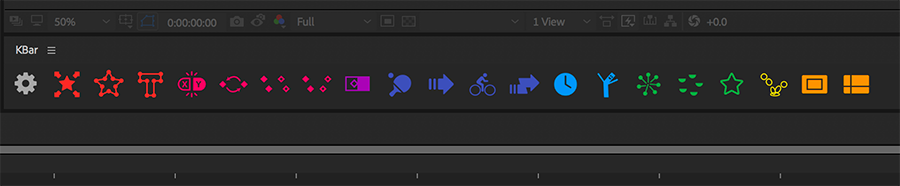
If you found this helpful or if you come up with any of your own Kbar icons be sure to shout at us on twitter or our facebook page! You can pickup your copy of KBar over on aescripts + aeplugins.
{{lead-magnet}}
ENROLL NOW!
Acidbite ➔
50% off everything

ActionVFX ➔
30% off all plans and credit packs - starts 11/26

Adobe ➔
50% off all apps and plans through 11/29

aescripts ➔
25% off everything through 12/6
Affinity ➔
50% off all products

Battleaxe ➔
30% off from 11/29-12/7
Boom Library ➔
30% off Boom One, their 48,000+ file audio library
BorisFX ➔
25% off everything, 11/25-12/1

Cavalry ➔
33% off pro subscriptions (11/29 - 12/4)

FXFactory ➔
25% off with code BLACKFRIDAY until 12/3

Goodboyninja ➔
20% off everything

Happy Editing ➔
50% off with code BLACKFRIDAY

Huion ➔
Up to 50% off affordable, high-quality pen display tablets

Insydium ➔
50% off through 12/4
JangaFX ➔
30% off an indie annual license
Kitbash 3D ➔
$200 off Cargo Pro, their entire library
Knights of the Editing Table ➔
Up to 20% off Premiere Pro Extensions
Maxon ➔
25% off Maxon One, ZBrush, & Redshift - Annual Subscriptions (11/29 - 12/8)
Mode Designs ➔
Deals on premium keyboards and accessories
Motion Array ➔
10% off the Everything plan
Motion Hatch ➔
Perfect Your Pricing Toolkit - 50% off (11/29 - 12/2)

MotionVFX ➔
30% off Design/CineStudio, and PPro Resolve packs with code: BW30

Rocket Lasso ➔
50% off all plug-ins (11/29 - 12/2)

Rokoko ➔
45% off the indie creator bundle with code: RKK_SchoolOfMotion (revenue must be under $100K a year)

Shapefest ➔
80% off a Shapefest Pro annual subscription for life (11/29 - 12/2)

The Pixel Lab ➔
30% off everything
Toolfarm ➔
Various plugins and tools on sale

True Grit Texture ➔
50-70% off (starts Wednesday, runs for about a week)

Vincent Schwenk ➔
50% discount with code RENDERSALE

Wacom ➔
Up to $120 off new tablets + deals on refurbished items



