Ready to go on a drawing adventure? Here are the system and hardware requirements you need for Illustration for Motion.
Have you been eye-balling Illustration for Motion? We're definitely glad you have an interest in jumping into the exciting world of illustration. As with any mograph course there are a few technical requirements that you'll need to know before you get started with this course. So if you have questions like "should I have a Wacom tablet?" or "Can I use a laptop?", you've come to the right place.
Let's start things off from the top...
What is Illustration for Motion?
Illustration for Motion is an in-depth course all about creating illustrations to be used on Motion Design projects. Prepare to learn a mix of theory and practical tool usage in Photoshop to create illustrations for, well... motion!
By learning how to create your own drawings you'll lower your dependency on downloading stock artwork and relying on other designers. This course will equip you with new skills through a variety of exercises, lessons, interviews, and more. You'll be encouraged to explore new styles, while developing your own style of artwork.

This course is not a general Illustration course where you are learning the "fine art" of illustration. Instead, it is targeted to those in the field of Motion Design. People looking to take this course can expect to practice exercises that will directly relate to projects they would encounter in "the real world."
Illustration for Motion is unique and a one of a kind course. There has never been a Motion Design specific illustration course as in-depth as this masterpiece from Sarah Beth Morgan.
Here's a quick trailer for Illustration for Motion. Say hello to your instructor, Sarah Beth Morgan.
Requirements for Illustration for Motion
During this course you will learn to create a variety of Illustration styles that can be used in Motion Graphics, or other commercial illustration. We recommend looking at work created by Sarah Beth Morgan, or by some well known studios like Gunner, Oddfellows, Buck, and Giant Ant for stylistic reference.
To do a lot of this work you'll want to have the ability to create digital illustrations. If you're new to the world of creating digital artwork let's go over some suggestions.
ILLUSTRATION FOR MOTION SOFTWARE REQUIREMENTS
We're not working with paper and pen for this course. Although you can start with a physical medium we'll be working and finalizing with our designs using Photoshop.
The instructor, Sarah Beth Morgan, will be using Photoshop for the Illustration for Motion lessons. There will be many different opportunities to learn tips and gain workflow advice for Photoshop.
The minimum required Photoshop version for Illustration for Motion is Photoshop cc 2019 (20.0) which will be available in the Creative Cloud Subscription.
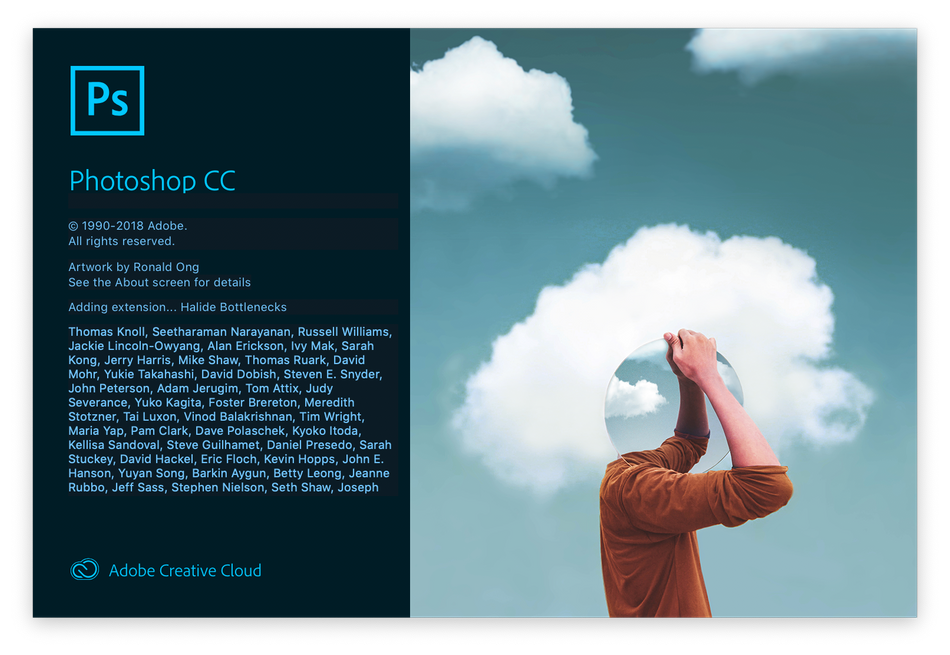
ILLUSTRATION FOR MOTION HARDWARE REQUIREMENTS
Illustration for Motion will require a few pieces of hardware to get the most out of the course. As far as a computer goes, Illustration for Motion is not going to require you to use a high-end machine for rendering. Hooray!
To make sure you can run Photoshop we recommend you take a look at the minimum system requirements published by Adobe for the specific version you'll be running. You can find the Photoshop system requirements here.
To be honest, most modern computers, both Windows and macOS operating systems, should easily be able to handle your Photoshop needs. If you're still a little concerned then refer back to the previous paragraph and check out Adobe's official specifications.
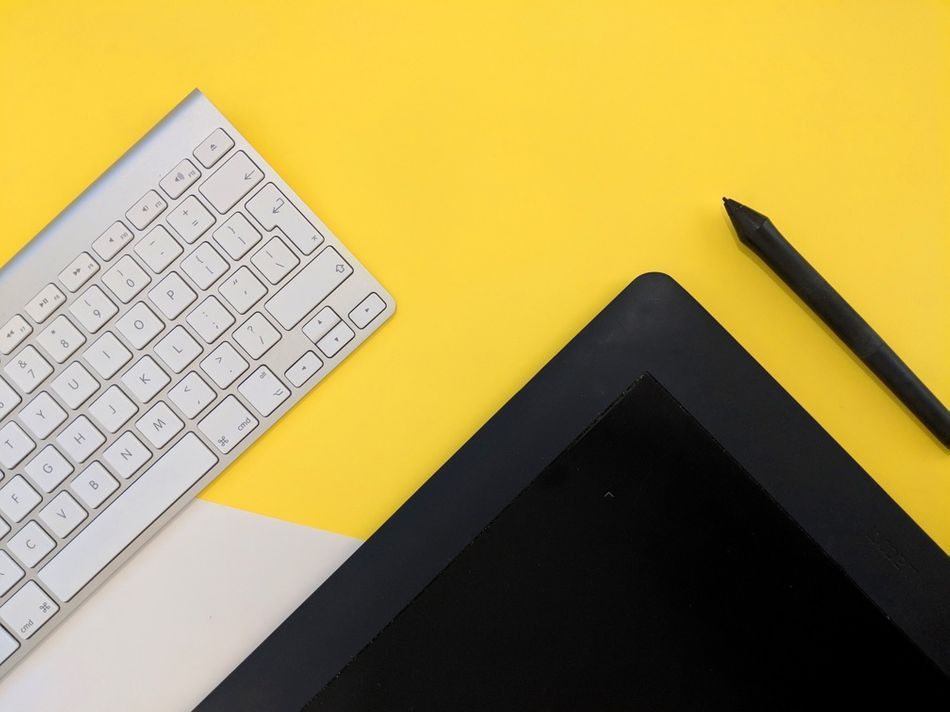
DO I NEED A DRAWING TABLET?
To get the most out of Illustration for Motion we definitely recommend that you get a drawing tablet that can connect to your computer. If you're looking for something reliable, we would highly suggest Wacom. They are one of the most popular drawing tablets available. Every Wacom tablet includes Wacom's excellent customer support and dependability (Note: We are not paid by Wacom to say this). There are a range of different tablets that vary in size and price.
Some of these tablets are smaller and will sit well next to your laptop or desktop keyboard, while others will be used as a second screen. Which one you should get will really depend on your preference and budget.
Some of these tablets take a little more getting used to, since you'll be looking at a different spot than where your hand is. Your focus will be on your screen and your hand will be on the desk about where you would be using your mouse or directly in front of you. To get a better understanding of the Wacom tablets without a screen check out the review below.
If you would like to draw on a screen then Wacom has a few options for that as well. There are many advantages to have a screen to draw directly on, and the most obvious is that it will feel more natural. However, the price hike is substantial when adding a screen into the mix. We'll have a few links below that will send you to the different tablets of varying cost.
Check out this video going over Wacom products that have built in screens to get a clearer understanding of what they are capable of.
Here are a few Wacom drawing tablets options for Photoshop:
Budget Conscious Wacom Tablets
- One by Wacom - Small ($59)
- Wacom Intuos S, Black ($79)
- Wacom Intuos M, BT ($199)
High-End Wacom Tablets
- Intuos Pro S, M & L (Starting at $249)
- Wacom Cintiq - Tablet with Screen (Starting at $649)
- Wacom MobileStudio Pro - Full Computer (Starting at $1,499)
CAN I USE AN IPAD OR SURFACE TABLET FOR ILLUSTRATION FOR MOTION?
A tablet is also a great solution for Illustration for Motion. Whether it's an iPad Pro or a Surface Pro, both digital tablets will give you the ability to easily create digital drawings that can easily be sent to a computer for manipulating in Photoshop.
Notable drawing apps include ProCreate and AstroPad.
CAN I USE PENCIL AND PAPER FOR ILLUSTRATION FOR MOTION?
Yes, you can use pencil and paper for Illustration for Motion. First you'll need paper (duh), preferably something that is a solid white color and doesn't have patterns (double duh). Having a blank piece of paper will save you time editing when you're working in Photoshop.
The next thing you'll need is a camera to photograph your drawings and bring them into Photoshop. The higher the megapixel count the better. You'll want to bring in as much resolution as possible to help keep your artwork crisp.
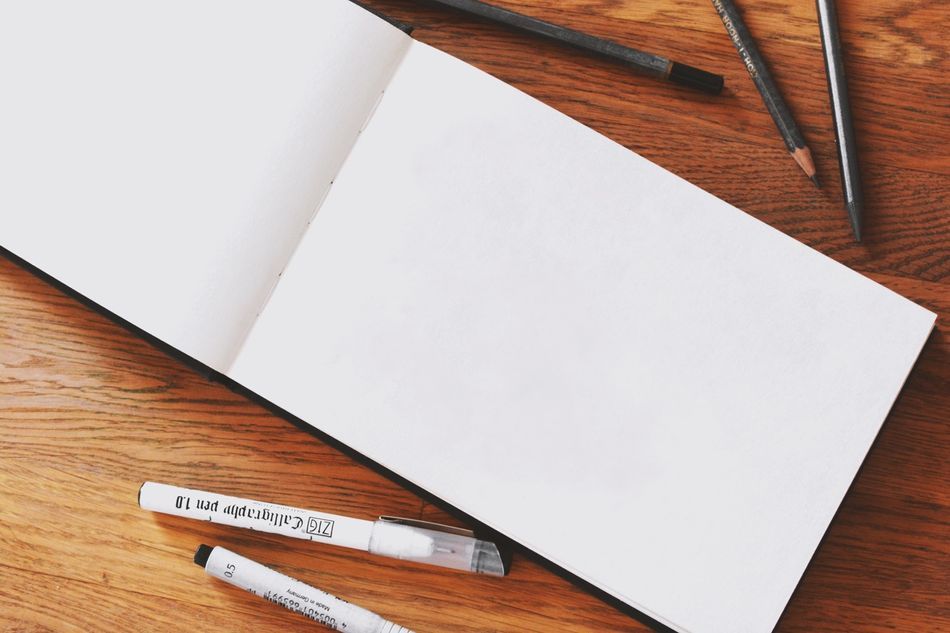
We would recommend that you shine plenty of light on your drawing when taking these photographs, and try to keep the lighting as even as possible. This will help keep the image clear, sharp, and the un-even lighting would have to be corrected later in Photoshop for a desirable result. You can also use a scanner to scan your drawings into the computer.
Ready to take the next step?
If you're ready to get started on your illustration journey then head on over to our Illustration for Motion course page! If registration is closed then you can still sign up to be notified when the course will open again!
If you have any more questions please feel free to reach out to support@schoolofmotion.com and we'll be more than happy to help!
ENROLL NOW!
Acidbite ➔
50% off everything

ActionVFX ➔
30% off all plans and credit packs - starts 11/26

Adobe ➔
50% off all apps and plans through 11/29

aescripts ➔
25% off everything through 12/6
Affinity ➔
50% off all products

Battleaxe ➔
30% off from 11/29-12/7
Boom Library ➔
30% off Boom One, their 48,000+ file audio library
BorisFX ➔
25% off everything, 11/25-12/1

Cavalry ➔
33% off pro subscriptions (11/29 - 12/4)

FXFactory ➔
25% off with code BLACKFRIDAY until 12/3

Goodboyninja ➔
20% off everything

Happy Editing ➔
50% off with code BLACKFRIDAY

Huion ➔
Up to 50% off affordable, high-quality pen display tablets

Insydium ➔
50% off through 12/4
JangaFX ➔
30% off an indie annual license
Kitbash 3D ➔
$200 off Cargo Pro, their entire library
Knights of the Editing Table ➔
Up to 20% off Premiere Pro Extensions
Maxon ➔
25% off Maxon One, ZBrush, & Redshift - Annual Subscriptions (11/29 - 12/8)
Mode Designs ➔
Deals on premium keyboards and accessories
Motion Array ➔
10% off the Everything plan
Motion Hatch ➔
Perfect Your Pricing Toolkit - 50% off (11/29 - 12/2)

MotionVFX ➔
30% off Design/CineStudio, and PPro Resolve packs with code: BW30

Rocket Lasso ➔
50% off all plug-ins (11/29 - 12/2)

Rokoko ➔
45% off the indie creator bundle with code: RKK_SchoolOfMotion (revenue must be under $100K a year)

Shapefest ➔
80% off a Shapefest Pro annual subscription for life (11/29 - 12/2)

The Pixel Lab ➔
30% off everything
Toolfarm ➔
Various plugins and tools on sale

True Grit Texture ➔
50-70% off (starts Wednesday, runs for about a week)

Vincent Schwenk ➔
50% discount with code RENDERSALE

Wacom ➔
Up to $120 off new tablets + deals on refurbished items



