Don't you want to work from the couch?
Let’s face it, we’re at a computer all day, and sometimes it’s nice to just work from the couch, at a coffee shop, or even knock out a couple of sketches when you travel. You’re not just going to use paper like a caveman, right? We’re digital connoisseurs! We need our screens and our undo commands!
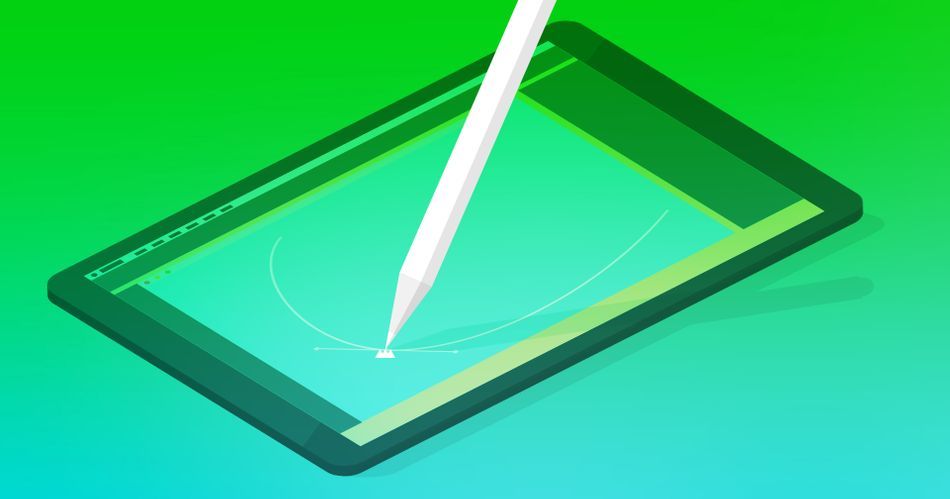
In this article, we’ll lay out some really wonderful portable drawing options. Here are the important factors to consider when picking a drawing tablet:
- Available applications
- Pricing
- Pen options

DIGITAL DRAWING TERMS AND WHAT THEY MEAN:
Outside of the tablet, there are some special terms used for stylus options. These are fairly important to consider when purchasing a drawing tablet and its accompanying pen.
So, before we get started there are a few technical stylus terms you should be familiar with:
Pressure Sensitivity: This just refers to how many levels of pressure the stylus has. It’s kind of arbitrary, but you just have to know that the higher the number, the lighter you will be able to press down and still make a mark.
Latency: This refers to the time between you pressing the stylus on the screen, and the tablet actually showing a mark. It’s usually really hard to even notice, but with slower devices, it’s much more obvious. The lower the number, the more natural and fluid the experience will feel.
Shortcut Button: The modern stylus seeks to replace your mouse, and one way is by adding simple buttons or gesture controls. Most higher-end stylus pens offer buttons somewhere along the body of the stylus. These can serve as a right-click or even as a custom function.

Apple iPad as a Drawing Tablet
Apple has a way of capturing the hearts of creatives all around the world, and their iPads have really staked their claim.
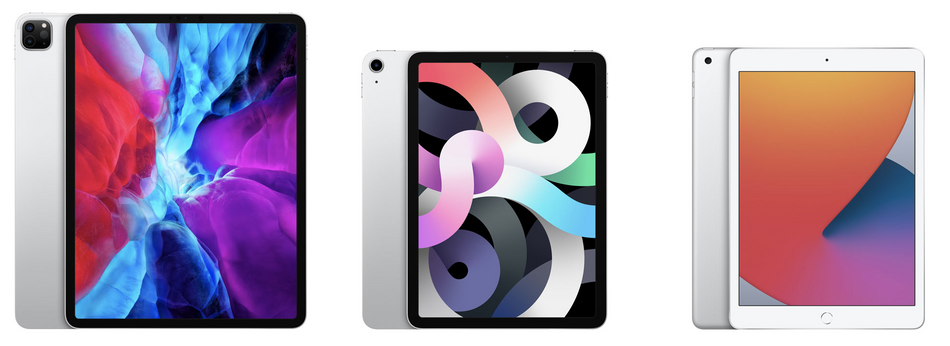
Drawing on the iPad is a great experience, and the iPad Pro—which is more powerful than some laptops—delivers a buttery smooth experience. While Wacom was the premium drawing tablet for artists for years, a lot of people are switching to the iPad Pro for the convenience of being able to draw on the go. Plus, the weight and size of the Apple Pencil feels good in your hand—you might even forget it’s there.
There are a handful of awesome apps that can allow to you show off your drawing prowess, and if you’re looking to do traditional animation, there are now apps just for you.
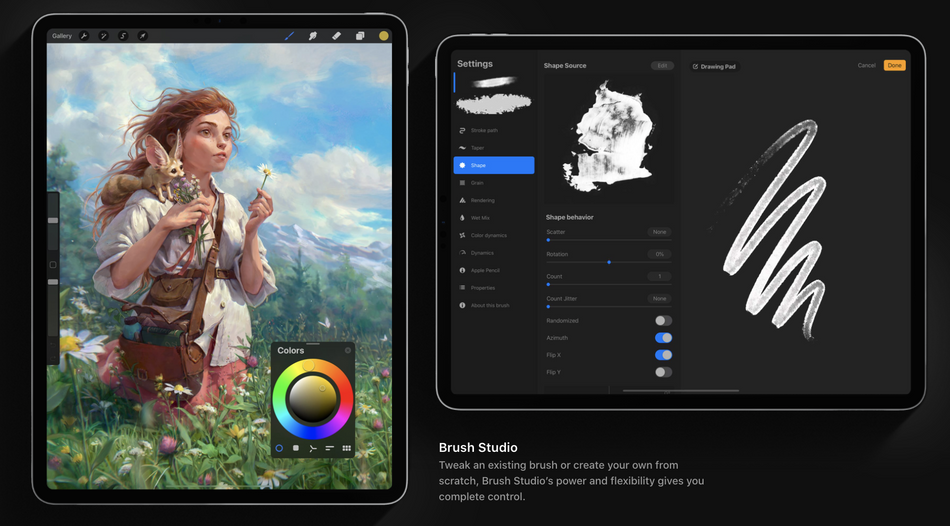
For illustration, the running favorite among artists is Procreate, which is mind-blowingly powerful for an iPad app. It has more than a handful of useful features that make it almost easier to draw in than most desktop applications.
Several of the top illustration apps available on iPad also have the ability to export to a Photoshop file format, which is extremely useful for After Effects. The PSD file format retains layers, make it simple to import and start animating.
STYLUS OPTIONS FOR THE APPLE IPAD:
Over the years, artists have sketched on iPads with third-party styluses such as the Bamboo options from Wacom, until Apple announced their first proprietary stylus in 2015 with the launch of the iPad Pro. Now there are two apple pencils available (first and second generation) for purchase and they work on specific devices.

Apple Pencil 1st Generation Specs:
- Pressure Sensitivity: Available but number is unspecified.
- Latency: 9ms (with iOS 13 and newer)
- Tilt Support: Yes
- Shortcut Button: No
- Cost: $99
- Compatibility: iPad Pro 12.9-inch (1st - 2nd generation), iPad Pro 10.5-inch, iPad Pro 9.7-inch, iPad Air (3rd generation), iPad (6th - 8th generation), iPad mini (5th generation)
Apple Pencil 2st Generation Specs:
- Pressure Sensitivity: Available but the number is unspecified.
- Latency: 9ms (with iOS 13 and newer)
- Tilt Support: Yes
- Shortcut Button: Yes (Touch Control)
- Wireless Charging available
- Cost: $129
- Compatibility: iPad Pro 12.9-inch (3rd - 4th generation), iPad Pro 11-inch (1st - 2nd generation), iPad Air (4th generation)
APPLE IPAD PRICING FOR EACH MODEL
There are several types of iPad and the prices vary greatly! When making your pick please refer to the compatibility options for each Apple Pencil we noted above. You may want the second-generation Apple Pencil but the iPad you choose may not support it.
Here are the current iPads and their respective prices.
Microsoft Surface as a Drawing Tablet
As motion designers, we sometimes need the power of a full computer. Well you’re in luck, this is exactly what Microsoft has been pushing with their Surface devices. There are 4 different options when it comes to the Surface line, but we’re going to go over the main two portable devices; The Surface Pro & The Surface Book.
The Surface Pro is a more traditional tablet but has a nice built-in kickstand. The Surface Book 3 however is a laptop with a detachable screen.
That may be confusing, so let’s go over each device.

Note:
If you’re used to Mac OSX, moving over to Windows might sound a bit scary, but the Surface devices are every bit as polished as a Macbook, and have a few more useful tricks up their sleeve.
SURFACE PRO
Microsoft has been pushing hard to get tablet sized computers into the workspace. With that has come a great advancement in power and technology. Microsoft tablets are in a whole league of their own, and offer one major benefits over competitors; desktop functionality.
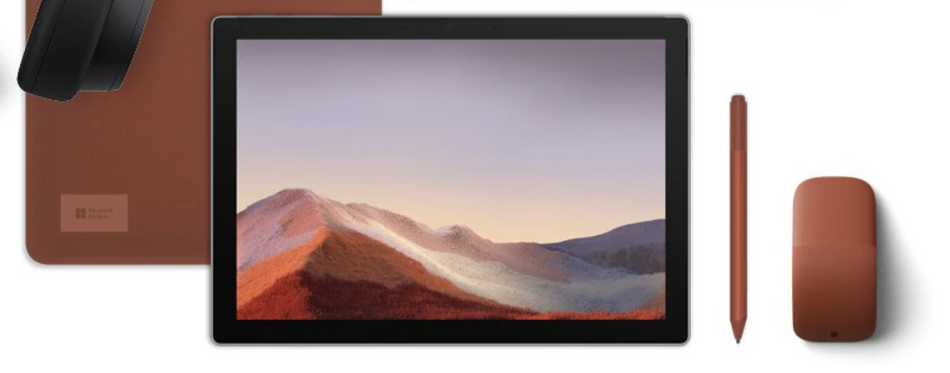
Microsoft delivers desktop applications in a tablet experience, and often this make the decision easier for professionals. You can keep using the applications you already work with, such as Photoshop, and you don’t have to worry about dumbed down apps.
The Surface Pro is a very capable machine that works in tangent with the Surface Pen, Microsoft's own stylus.

Something unique about the Surface Pro 7 is its kickstand! You can either not have it extended and draw flat on a surface, have it stand up nearly upright, or give it just a slight angle for a very pleasant drawing experience.

There are a wide range of specs that you can pick from, but remember that you’re running full desktop programs on here, so it might be safe to get more power and memory than you think you need.
SURFACE BOOK 3

These devices have been around for several years and have drastically improved since their initial launch. Imagine having a tablet that can also work as a full PC that’s able to run all of your favorite software. It’s an All-In-One computer tablet, which makes it a lot more travel-friendly, and they come with a sturdy kickstand built into the back that allow you to tilt the tablet down and be able to draw more easily.
Impressively, Microsoft packs a punch when it comes to graphics processing. The Surface Book 3 can be configured with an Nvidia GTX 1660Ti or even an NVIDIA Quadro RTX 3000. You have the potential to outperform a MacBook Pro and still have a drawing tablet.
So, it has power, but how does it feel to use?

Drawing with the stylus works surprisingly well, and it’s fun to be able to navigate Windows 10 with precision. The rubberized tip on the pen and the less-glossy screen on the Surface provide a bit more resistance when drawing, which actually feels really nice. Though if you prefer a smoother stroke, swapping out for a different nib should help.
The accuracy on the pen is darn-near perfect, though occasionally you may get some slight jitters in your lines, which usually only occurs if you draw really slowly.
If you’re working in Adobe Animate, yes you can draw directly on the screen in the app to create your traditional animation. That’s a huge advantage the Surface can flex over Apple, meeting professionals in the programs they’re already using.
STYLUS OPTIONS FOR MICROSOFT SURFACE
Our choice of stylus for these surface products is the Microsoft Surface pen. Though there are several generations of the Surface Pen you can use them on both of these devices.
For artists, we also have a few more options with this pen. There’s a button on the side of the pen, which is defaulted to right-click, and an eraser on top which also doubles as a programmable button. A lot of artists would rather use the keyboard to switch to the eraser tool, but using the eraser on top of the Surface Pen actually feels really great on the screen.

In addition, for a few extra dollars you can purchase a nib kit for your pen, which allows you to swap out the nib on the tip of the pen to suit your comfort and preference. Like the Apple Pen, the battery life of this pen should last you several months, but should you need to give it some more juice, you can pop off the top and replace the AAAA battery inside.
Something worth mentioning is that the Surface pen comes in a variety of colors! That’s not a common option when it comes to purchasing a stylus. But, here are the more important technical features for the Surface Pen.
Surface Pen Specs:
- Pressure Sensitivity: 4,096 levels
- Latency: 21ms
- Tilt Support: Yes
- Shortcut Button: Yes
- Cost: $99.99

BONUS PRODUCT: THE SUPER COOL SURFACE DIAL
One additional cool way Microsoft has made themselves different is their creation of the Surface Dial! Shaped like a hockey puck, the Surface Dial is an accessory built for your non-drawing hand. It functions as a navigational device for your application tools. Helping you pick colors, changes brushes or brush size and much more. The Surface Dial works with both of the tablets above. Here’s a quick demo at what it can do.
Pricing for Microsoft Surface:
Surface Book 3 13” ranges from $1599-$3399
Surface Book 3 15” ranges from $1599-$3399
Wacom Mobile Studio Pro as a Drawing Tablet
Last but not least, we have to talk about the Wacom MobileStudio Pro. Over the years, Wacom has become the go-to brand for digital drawing tablets at home but their mobile tablets are relatively new. This device comes in a 13.3” & 15.6” size, and runs full Windows 10.

Artists have been working with Wacom products for years. But, their Cintiq display’s—while super nice—have been tethered to your desktop as a drawing monitor. This makes illustration on the go… a no go. In fairness, it hasn’t really been until recently that artists starting to switch over to options like the Microsoft Surface or iPad.
But there’s just something about Wacom products that artist prefer.
Drawing with the stylus on the MobileStudio Pro is a dream, and it comes with the usual helpful shortcut buttons on the side of the screen that you can customize for each program.
Where this machine shines however, is the ability to connect it to your Mac or PC and have it work just like any other Cintiq.

With this feature, you can work on the go and when you return to your desk you can connect it to your computer and continue working. These machines can be pretty beefy, able to handle even hi-poly sculpts inside of Zbrush, making it a really nice portable machine for artists.
STYLUS OPTIONS FOR WACOM STUDIO PRO
Wacom is very proud of their products, and their pen has been the staple stylus of choice for a long while now—well before the iPad and Apple Pencil. With the Wacom Studio Pro you get the Wacom Pro Pen 2.
When it comes to high-end professional devices, this is the king of tablet pens. From absurdly high pressure sensitivity range to the tactile feel, Wacom is the leader of experience.Wacom Pro Pen 2 Specs:
- Pressure Sensitivity: 8192 levels
- Latency: “Virtually lag-free”
- Tilt Support: Yes
- Shortcut Button: Yes
- Multiple Nib Options and Replacements
- Cost: $89.95

Pricing for Wacom Studio Pro:
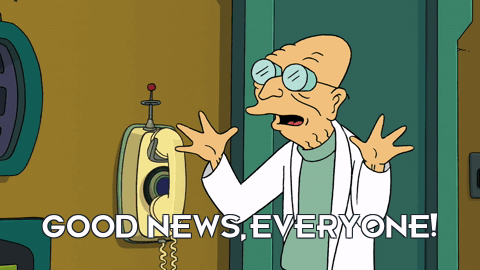
YOU CAN'T GO WRONG!
The good news is: There are several different options out there, some that I haven’t even listed here, and companies are pushing each other more and more to innovate these type of devices. Now you should have more information to be able to decide which might be best for you...and finally work from the couch while you watch The Bachelor with your partner.
Now that you have the tablet, it's time to design for motion
Explore the exciting world of illustration for animation projects and prepare your artwork in Illustration for Motion!
In Illustration for Motion you'll learn the foundations of modern illustration from Sarah Beth Morgan. By the end of the course, you'll be equipped to create incredible illustrated works of art that you can use in your animation projects right away.
ENROLL NOW!
Acidbite ➔
50% off everything

ActionVFX ➔
30% off all plans and credit packs - starts 11/26

Adobe ➔
50% off all apps and plans through 11/29

aescripts ➔
25% off everything through 12/6
Affinity ➔
50% off all products

Battleaxe ➔
30% off from 11/29-12/7
Boom Library ➔
30% off Boom One, their 48,000+ file audio library
BorisFX ➔
25% off everything, 11/25-12/1

Cavalry ➔
33% off pro subscriptions (11/29 - 12/4)

FXFactory ➔
25% off with code BLACKFRIDAY until 12/3

Goodboyninja ➔
20% off everything

Happy Editing ➔
50% off with code BLACKFRIDAY

Huion ➔
Up to 50% off affordable, high-quality pen display tablets

Insydium ➔
50% off through 12/4
JangaFX ➔
30% off an indie annual license
Kitbash 3D ➔
$200 off Cargo Pro, their entire library
Knights of the Editing Table ➔
Up to 20% off Premiere Pro Extensions
Maxon ➔
25% off Maxon One, ZBrush, & Redshift - Annual Subscriptions (11/29 - 12/8)
Mode Designs ➔
Deals on premium keyboards and accessories
Motion Array ➔
10% off the Everything plan
Motion Hatch ➔
Perfect Your Pricing Toolkit - 50% off (11/29 - 12/2)

MotionVFX ➔
30% off Design/CineStudio, and PPro Resolve packs with code: BW30

Rocket Lasso ➔
50% off all plug-ins (11/29 - 12/2)

Rokoko ➔
45% off the indie creator bundle with code: RKK_SchoolOfMotion (revenue must be under $100K a year)

Shapefest ➔
80% off a Shapefest Pro annual subscription for life (11/29 - 12/2)

The Pixel Lab ➔
30% off everything
Toolfarm ➔
Various plugins and tools on sale

True Grit Texture ➔
50-70% off (starts Wednesday, runs for about a week)

Vincent Schwenk ➔
50% discount with code RENDERSALE

Wacom ➔
Up to $120 off new tablets + deals on refurbished items



