Adobe Illustrator is the premiere program for graphic and motion designers, and there's more to the menus than you may think.
You probably spend most of your time in Illustrator designing, which makes sense! It’s a design program. But there are many other facets of working in Illustrator that you need to have a good grasp on if you want to avoid any unnecessary headaches.
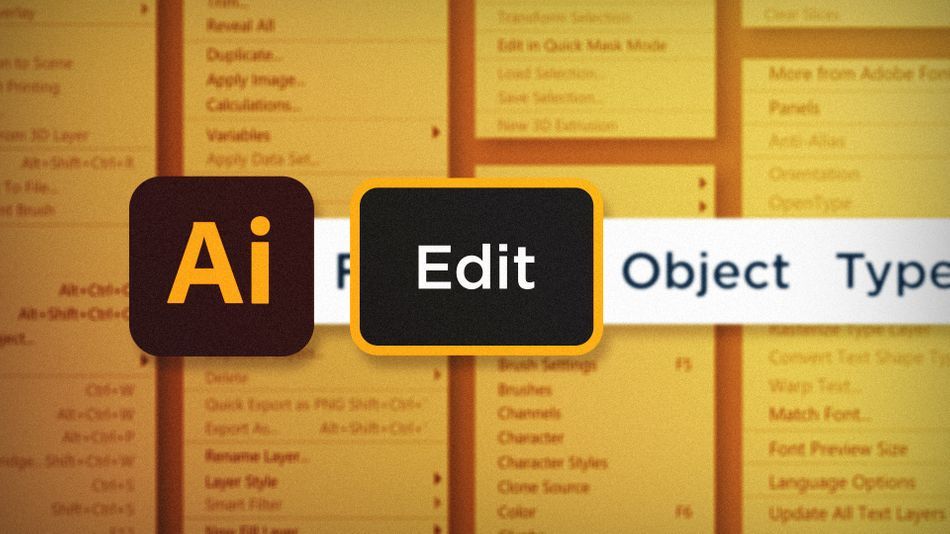
Ah, the Edit menu. What a wonderful part of my day-to-day workflow. Wait, what? Did you just catch me reminiscing about a drop down menu in Illustrator?

I know it sounds ridiculous to write an article about the edit menu in any context, but trust me, it’s worth a read! There are tons of useful commands in the Edit menu of Illustrator that you might not even know existed. Let’s take a look at some of my favorites:
- Paste In Front/Back/Place
- Auto Spell Checker
- Keyboard Shortcuts Browser
Paste in Front/Back/Place in Adobe Illustrator
Take control of how your copied assets are pasted! Copy something in Illustrator and with an object selected, go to Edit > Paste in Front to paste the object in the exact same spot, in front of the selected object. Paste in Back will paste behind the selected object. And Paste In Place will paste the object at the top of the layer hierarchy, again, in the exact same position you copied it from.
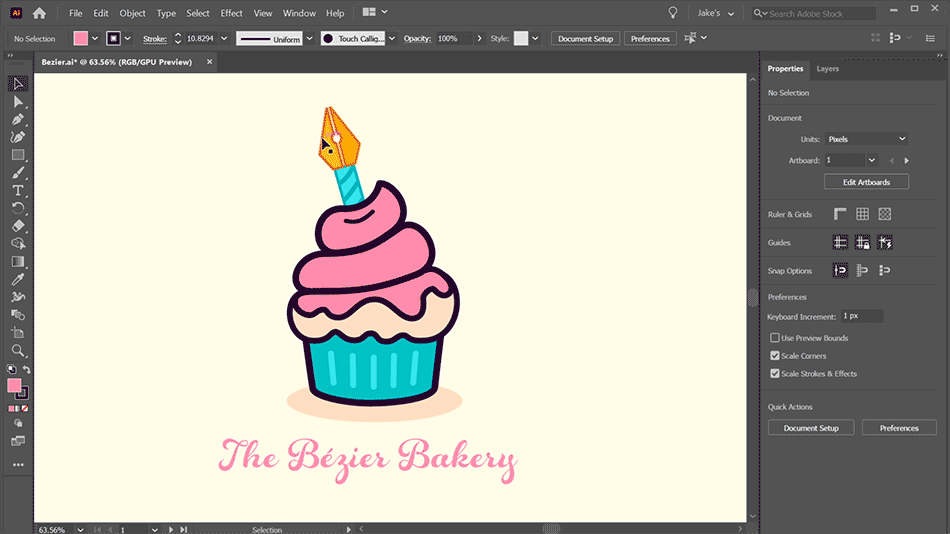
Spelling > Auto Spell Check in Adobe Illustrator
Who knew there was a spell checker built into Illustrator? Probably no one, because it’s not in the Type menu… Just head up to Edit > Spelling > Auto Spell Check to enable it. Now your text layers will have spelling errors highlighted just like any other text editor.
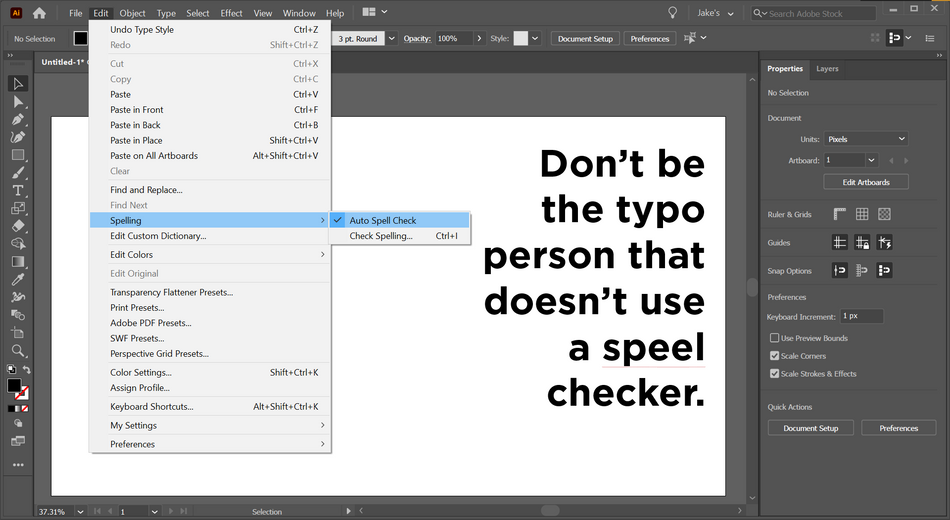
Keyboard Shortcuts in Adobe Illustrator
Ever wondered what all the available keyboard shortcuts are for Illustrator? Well then, just head up to Edit > Keyboard Shortcuts and browse away!
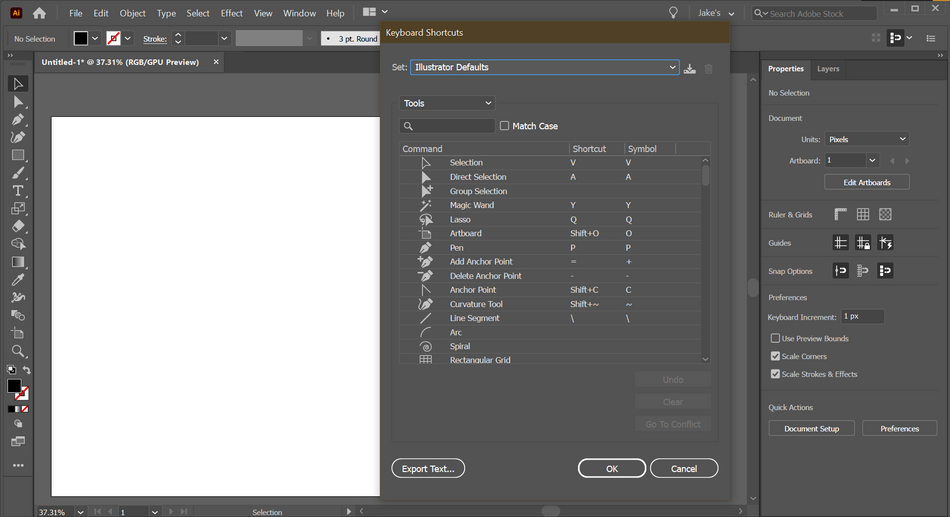
You can even customize the shortcuts through this menu. If there’s a tool, or even menu command, that you wish you could access from the keyboard, you’re going to love this tool.
See? There’s a lot more to the Edit menu than just copying and pasting. Using these lesser-known commands allow you to take control of how Illustrator pastes, helps you avoid those awkward typos, and even lets you customize keyboard shortcuts. Be sure you take a look at the Edit menu yourself and find some more hidden gems!
Ready to learn more?
If this article only roused your appetite for Photoshop knowledge, it seems like you'll need a five-course shmorgesborg to bed it back down. That's why we developed Photoshop & Illustrator Unleashed!
Photoshop and Illustrator are two very essential programs that every Motion Designer needs to know. By the end of this course, you'll be able to create your own artwork from scratch with tools and workflows used by professional designers every day.
ENROLL NOW!
Acidbite ➔
50% off everything

ActionVFX ➔
30% off all plans and credit packs - starts 11/26

Adobe ➔
50% off all apps and plans through 11/29

aescripts ➔
25% off everything through 12/6
Affinity ➔
50% off all products

Battleaxe ➔
30% off from 11/29-12/7
Boom Library ➔
30% off Boom One, their 48,000+ file audio library
BorisFX ➔
25% off everything, 11/25-12/1

Cavalry ➔
33% off pro subscriptions (11/29 - 12/4)

FXFactory ➔
25% off with code BLACKFRIDAY until 12/3

Goodboyninja ➔
20% off everything

Happy Editing ➔
50% off with code BLACKFRIDAY

Huion ➔
Up to 50% off affordable, high-quality pen display tablets

Insydium ➔
50% off through 12/4
JangaFX ➔
30% off an indie annual license
Kitbash 3D ➔
$200 off Cargo Pro, their entire library
Knights of the Editing Table ➔
Up to 20% off Premiere Pro Extensions
Maxon ➔
25% off Maxon One, ZBrush, & Redshift - Annual Subscriptions (11/29 - 12/8)
Mode Designs ➔
Deals on premium keyboards and accessories
Motion Array ➔
10% off the Everything plan
Motion Hatch ➔
Perfect Your Pricing Toolkit - 50% off (11/29 - 12/2)

MotionVFX ➔
30% off Design/CineStudio, and PPro Resolve packs with code: BW30

Rocket Lasso ➔
50% off all plug-ins (11/29 - 12/2)

Rokoko ➔
45% off the indie creator bundle with code: RKK_SchoolOfMotion (revenue must be under $100K a year)

Shapefest ➔
80% off a Shapefest Pro annual subscription for life (11/29 - 12/2)

The Pixel Lab ➔
30% off everything
Toolfarm ➔
Various plugins and tools on sale

True Grit Texture ➔
50-70% off (starts Wednesday, runs for about a week)

Vincent Schwenk ➔
50% discount with code RENDERSALE

Wacom ➔
Up to $120 off new tablets + deals on refurbished items



