Adobe Illustrator is the premiere program for graphic and motion designers, and there's more to the menus than you may think.
The menus in Illustrator are filled with lists after list of tools, options and commands. It’s a bit overwhelming to look at, but really studying these available tools will boost your technical efficiency so you can focus on being creative. It’s a bit of work up front, but the payoff is 100% worth it.
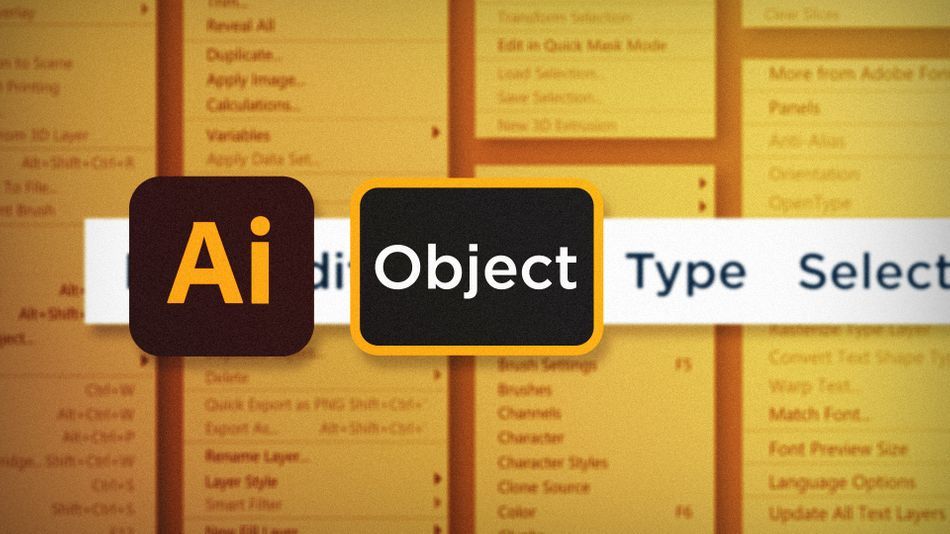
Illustrator’s Object menu is filled to the brim with commands that are, quite frankly, essential to creating assets. There are too many to cover in a single article, so I’ll just give you a bite-sized portion to get your wheels turning. Let’s look at some of my most used Object commands:
- Reset Bounding Box
- Lock Selection
- Outline Stroke
Reset Bounding Box in Adobe Illustrator
If you’ve ever made adjustments to a custom shape in Illustrator, the object’s bounding box was probably rotated to some odd angle. Get that back to normal by selecting the object and going up to Object > Transform > Reset Bounding Box.
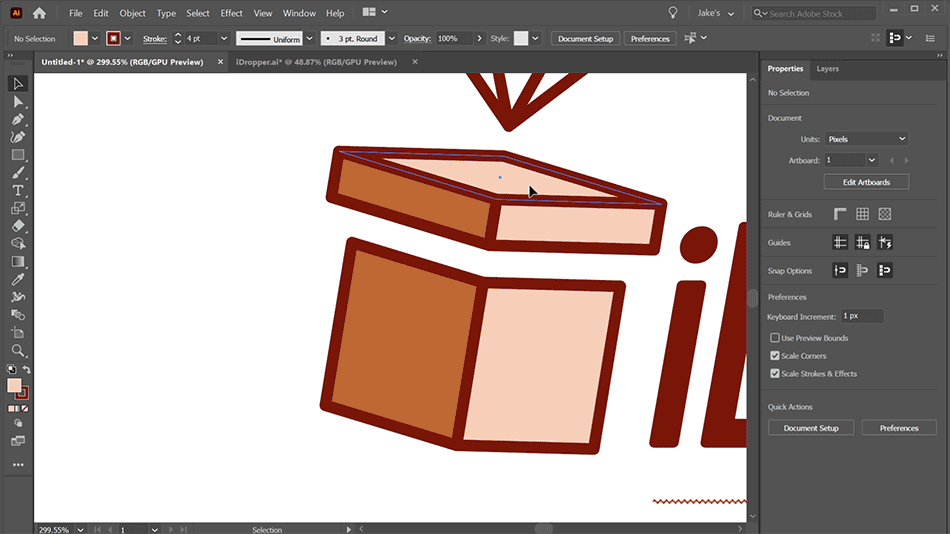
Lock Selection in Adobe Illustrator
Sometimes when you’re working on a complex document, certain objects can get in the way. Remove the distraction by selecting those objects and going up to Object > Lock > Selection. Now those objects won’t be editable and you can focus on what you’re making edits to. Use Object > Unlock All to revert back to normal.
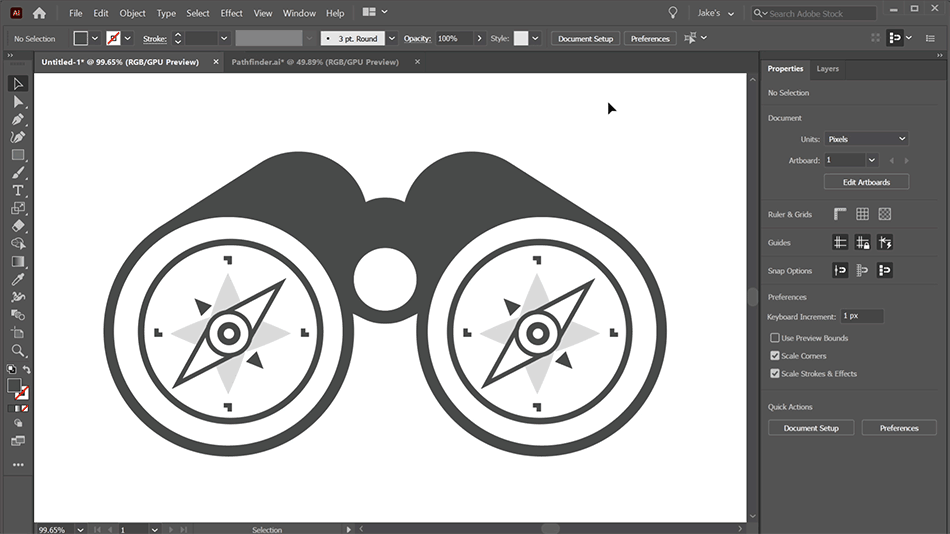
Outline Stroke in Adobe Illustrator
There will come a day that you need to modify the stroke of an object beyond the scope of the stroke-editing controls of Illustrator. When that happens, select the object and head to Object > Path > Outline Stroke, and it will be converted into a fill, perfectly preserving the appearance.
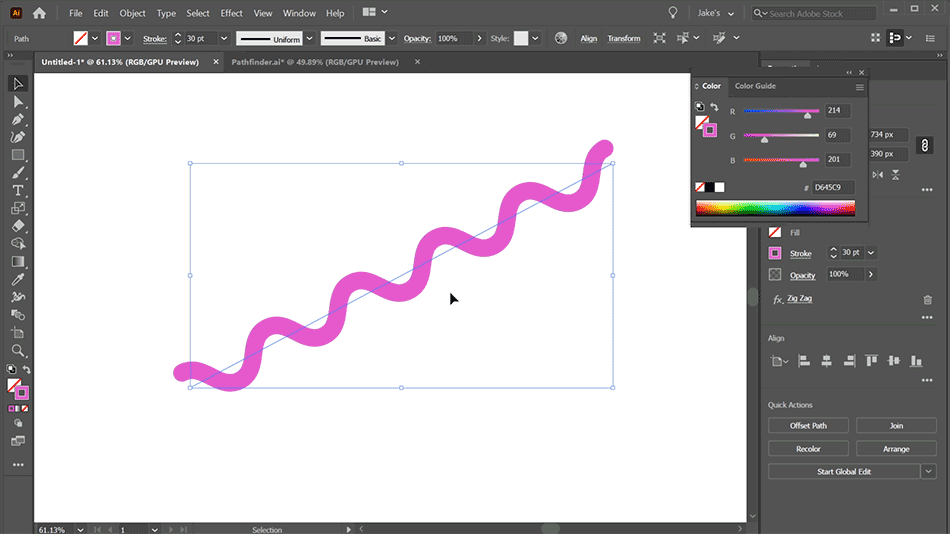
Now that you know how to reset the bounding box of any element, lock a selection, and convert a stroke to a fill, you’re well on your way to avoiding some of the most common workflow pitfalls in Illustrator. Take this new knowledge with you on your next project, and don’t be afraid to start digging through those menus!
Ready to learn more?
If this article only roused your appetite for Photoshop knowledge, it seems like you'll need a five-course shmorgesborg to bed it back down. That's why we developed Photoshop & Illustrator Unleashed!
Photoshop and Illustrator are two very essential programs that every Motion Designer needs to know. By the end of this course, you'll be able to create your own artwork from scratch with tools and workflows used by professional designers every day.
ENROLL NOW!
Acidbite ➔
50% off everything

ActionVFX ➔
30% off all plans and credit packs - starts 11/26

Adobe ➔
50% off all apps and plans through 11/29

aescripts ➔
25% off everything through 12/6
Affinity ➔
50% off all products

Battleaxe ➔
30% off from 11/29-12/7
Boom Library ➔
30% off Boom One, their 48,000+ file audio library
BorisFX ➔
25% off everything, 11/25-12/1

Cavalry ➔
33% off pro subscriptions (11/29 - 12/4)

FXFactory ➔
25% off with code BLACKFRIDAY until 12/3

Goodboyninja ➔
20% off everything

Happy Editing ➔
50% off with code BLACKFRIDAY

Huion ➔
Up to 50% off affordable, high-quality pen display tablets

Insydium ➔
50% off through 12/4
JangaFX ➔
30% off an indie annual license
Kitbash 3D ➔
$200 off Cargo Pro, their entire library
Knights of the Editing Table ➔
Up to 20% off Premiere Pro Extensions
Maxon ➔
25% off Maxon One, ZBrush, & Redshift - Annual Subscriptions (11/29 - 12/8)
Mode Designs ➔
Deals on premium keyboards and accessories
Motion Array ➔
10% off the Everything plan
Motion Hatch ➔
Perfect Your Pricing Toolkit - 50% off (11/29 - 12/2)

MotionVFX ➔
30% off Design/CineStudio, and PPro Resolve packs with code: BW30

Rocket Lasso ➔
50% off all plug-ins (11/29 - 12/2)

Rokoko ➔
45% off the indie creator bundle with code: RKK_SchoolOfMotion (revenue must be under $100K a year)

Shapefest ➔
80% off a Shapefest Pro annual subscription for life (11/29 - 12/2)

The Pixel Lab ➔
30% off everything
Toolfarm ➔
Various plugins and tools on sale

True Grit Texture ➔
50-70% off (starts Wednesday, runs for about a week)

Vincent Schwenk ➔
50% discount with code RENDERSALE

Wacom ➔
Up to $120 off new tablets + deals on refurbished items



