Just how well do you know the top menus in Adobe Premiere Pro?
When was the last time you took a tour of Premiere Pro’s top menu? I would bet that whenever you jump into Premiere you’re pretty comfortable in the way you work.
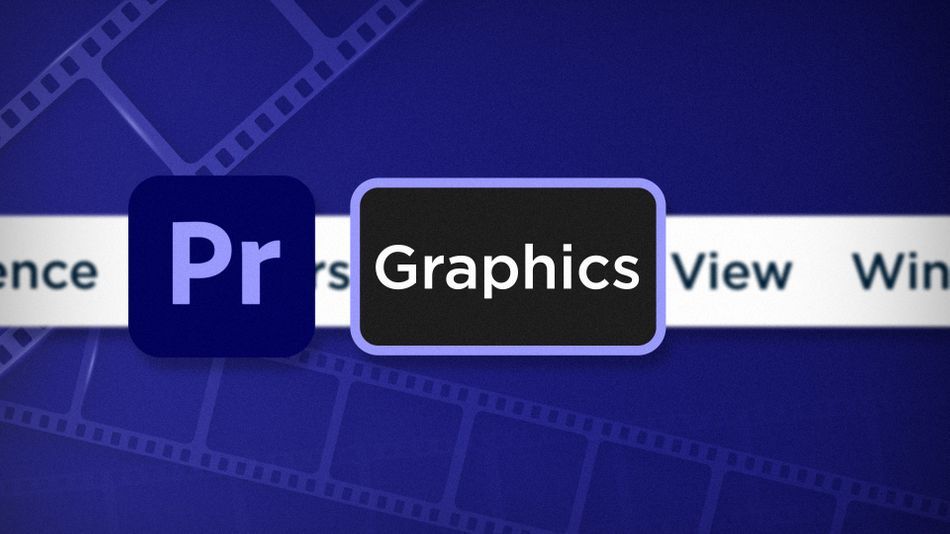
Chris Salters here from Better Editor. You might think you know a lot about Adobe's editing app, but I'll bet there are some hidden gems staring you in the face. Today we get some help making edits look cool with the Graphics menu.
The Graphics menu inside of Adobe Premiere is a little guy, but packed with power for:
- Adding new graphic layers
- Managing master graphics
- A killer replace font feature that will make After Effects users envious
Add Fonts from Adobe Fonts
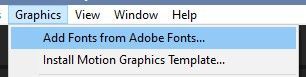
I don’t know about you, but whenever I need to browse or update my fonts from Adobe Fonts, I can never remember the URL. Call me dumb (really, it’s fine), but it seems like the folks at Adobe realized this might be an issue and provided this convenient option for launching Adobe Fonts for editors like me.
New Layer in Adobe Premiere Pro
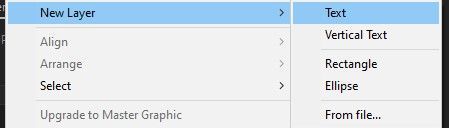
Easily add new graphics to a sequence including text, vertical text, rectangles, ellipses, and even from files. If you already have a Graphic in your timeline and have it selected, New Layer will add the graphic you select to a new layer within the current graphic. Without a clip selected, New Layer adds a Graphic to the current timeline.
Upgrade to Master Graphic in Adobe Premiere Pro

I won’t hold back here, this menu item is pretty cool. This function is great for creating a single graphic that can be modified and have changes reflected across all instances of the graphic. So what does that mean?
After creating a graphic inside of a timeline, select it and choose Markers > Upgrade to Master Graphic. A new graphic item will appear in the Project Panel and can then be drug or copied into other sequences. Any changes to the graphic in any location, including source text, will update in all other locations.
This may sound crazy, but consider creating a simple lower third for an episodic show inside of Premiere Pro. With that graphic Upgraded to a Master Graphic, revisions to the lower third can be updated across every episode in a single edit.
Replace Fonts in Projects
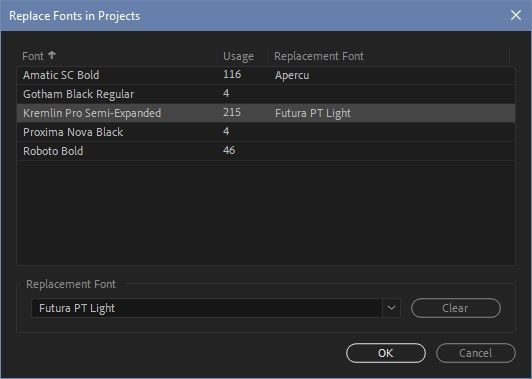
What may be the most helpful feature in the Graphics menu, Replace Fonts in Projects will check instances of fonts used across all open Premiere projects. It displays a window showing the fonts used and how many times they’re used in each project instance. You can then select, per usage, a font and update it to a different font.

I’m sure I don’t need to tell you how much of a timesaver this can be when a client decides to go another creative direction. Word for the wise: As a precaution, make sure to replace fonts in a duplicated project so it’s easy to revert back to the original font—you know, if the client changes their mind again.
As you can see, Replace Fonts is amazing and begs the question: WHY CAN’T AFTER EFFECTS DO THIS???
That closes out the Graphics menu, but there’s still great tips ahead in the rest of our Premiere Pro menu series. If you want to see more tips and tricks like these or want to become a smarter, faster, better editor, then be sure to follow the Better Editor blog and YouTube channel.
What can you do with these new editing skills?
If you're eager to take your newfound powers on the road, might we suggest using them to polish up your demo reel? The Demo Reel is one of the most important—and often frustrating—parts of a motion designer's career. We believe this so much we actually put together an entire course about it: Demo Reel Dash!
With Demo Reel Dash, you’ll learn how to make and market your own brand of magic by spotlighting your best work. By the end of the course you’ll have a brand new demo reel, and a campaign custom-built to showcase yourself to an audience aligned to your career goals.
ENROLL NOW!
Acidbite ➔
50% off everything

ActionVFX ➔
30% off all plans and credit packs - starts 11/26

Adobe ➔
50% off all apps and plans through 11/29

aescripts ➔
25% off everything through 12/6
Affinity ➔
50% off all products

Battleaxe ➔
30% off from 11/29-12/7
Boom Library ➔
30% off Boom One, their 48,000+ file audio library
BorisFX ➔
25% off everything, 11/25-12/1

Cavalry ➔
33% off pro subscriptions (11/29 - 12/4)

FXFactory ➔
25% off with code BLACKFRIDAY until 12/3

Goodboyninja ➔
20% off everything

Happy Editing ➔
50% off with code BLACKFRIDAY

Huion ➔
Up to 50% off affordable, high-quality pen display tablets

Insydium ➔
50% off through 12/4
JangaFX ➔
30% off an indie annual license
Kitbash 3D ➔
$200 off Cargo Pro, their entire library
Knights of the Editing Table ➔
Up to 20% off Premiere Pro Extensions
Maxon ➔
25% off Maxon One, ZBrush, & Redshift - Annual Subscriptions (11/29 - 12/8)
Mode Designs ➔
Deals on premium keyboards and accessories
Motion Array ➔
10% off the Everything plan
Motion Hatch ➔
Perfect Your Pricing Toolkit - 50% off (11/29 - 12/2)

MotionVFX ➔
30% off Design/CineStudio, and PPro Resolve packs with code: BW30

Rocket Lasso ➔
50% off all plug-ins (11/29 - 12/2)

Rokoko ➔
45% off the indie creator bundle with code: RKK_SchoolOfMotion (revenue must be under $100K a year)

Shapefest ➔
80% off a Shapefest Pro annual subscription for life (11/29 - 12/2)

The Pixel Lab ➔
30% off everything
Toolfarm ➔
Various plugins and tools on sale

True Grit Texture ➔
50-70% off (starts Wednesday, runs for about a week)

Vincent Schwenk ➔
50% discount with code RENDERSALE

Wacom ➔
Up to $120 off new tablets + deals on refurbished items



