Easy After Effects Layer Duplication: A Quick Tip Tutorial
There are lots of reasons for duplicating layers in After Effects. Perhaps you want to experiment with some new manipulations, without losing your original. Maybe you want to create a matte to define the transparent area of the original layer. Or, you might want to produce a 'shadow' by filling in the duplicate layer black and adding some blur.
Whatever your intention, this universal utility is essential for working in After Effects.
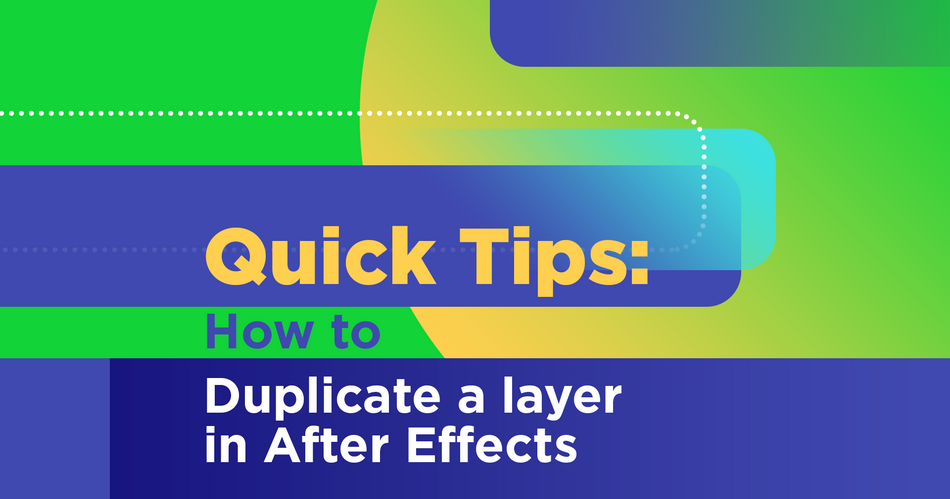
In our latest Quick Tip Tutorial, we show you how to perform the critical function of duplicating layers in After Effects — one layer or multiple layers at a time, and manually or using a keyboard shortcut.
How to Duplicate a Layer in After Effects: Quick Tip Tutorial Video
{{lead-magnet}}
How to Duplicate a Layer in After Effects: Explained
HOW TO MANUALLY DUPLICATE A LAYER IN AFTER EFFECTS
To duplicate a layer from the After Effects menu:
1. Select the layer you want to duplicate in your composition
2. Click the Edit menu at the top to reveal its dropdown menu
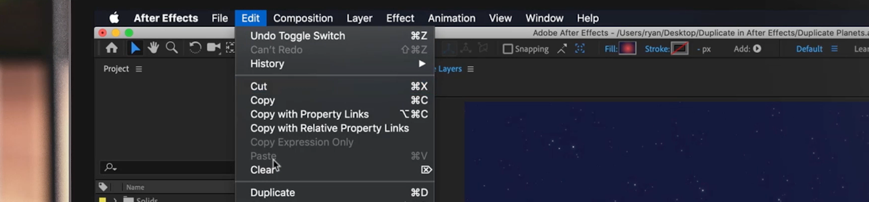
3. Click Duplicate
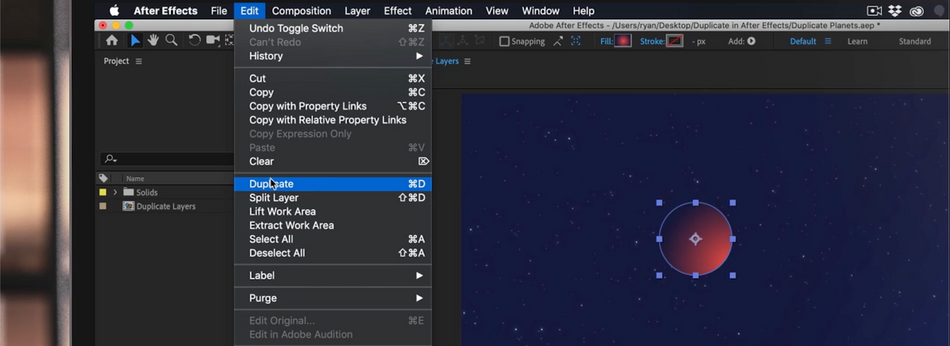
In the timeline, you'll notice that your new layer is directly above the layer you chose to duplicate.

Conveniently, After Effects automatically sequences layers by number. So, if your original layer was named "Planet 1," your duplicate layer would be labeled "Planet 2." This is especially helpful when duplicating multiple layers, filling up your composition panel.
HOW TO DUPLICATE A LAYER USING A KEYBOARD SHORTCUT IN AFTER EFFECTS
Using the Edit menu every time you want to duplicate a layer can get very old very quick, especially if you need to create multiple duplicates.
Luckily, like most tasks in After Effects, there is a keyboard shortcut for duplicating layers in After Effects:
- CMD + D (Mac)
- CTRL + D (Windows)
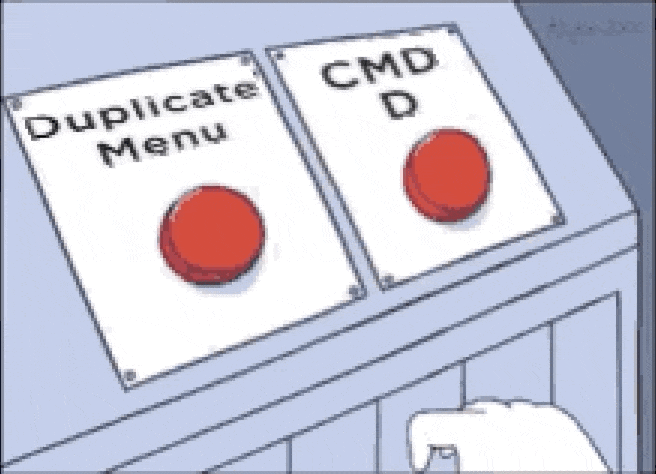
To quickly duplicate multiple layers using the keyboard shortcut, hold down CMD and continually tap D for reach new duplicate layer you want to create.
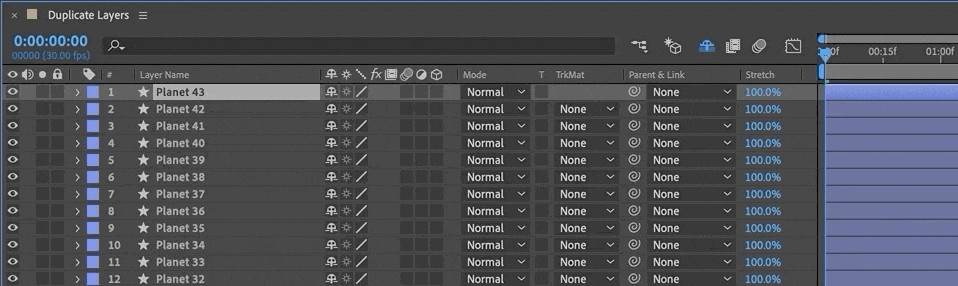
HOW TO DUPLICATE MULTIPLE LAYERS IN AFTER EFFECTS
To duplicate multiple layers in After Effects, you can use either the Edit menu or keyboard shortcut, the only difference being that you need to first select the multiple layers in your composition you want to duplicate.
This can be achieved using a standard lasso select, or by manually selecting multiple layers.
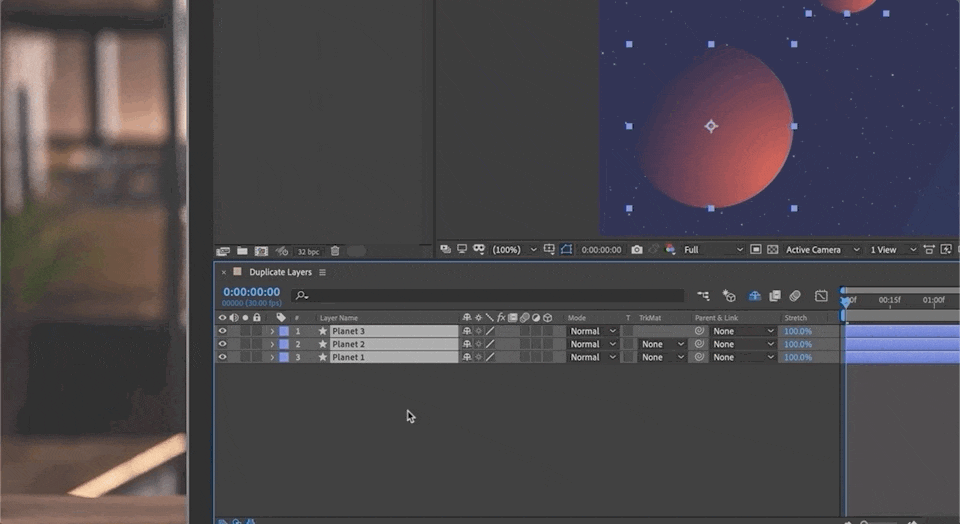
How to Master After Effects
While we (and others) offer a ton of free content (e.g., tutorials like this), to truly take advantage of everything SOM has to offer, you'll want to enroll in one of our courses, taught by the top motion designers in the world.
We know this isn't a decision to be made lightly. Our classes aren't easy, and they're not free. They're interactive and intensive, and that's why they're effective.
In fact, 99% of our alumni recommend School of Motion as a great way to learn motion design. (Makes sense: many of them go on to work for the biggest brands and best studios on earth!)
But, with so many courses to choose from, which one is right for you?
AFTER EFFECTS KICKSTART
With After Effects Kickstart, taught by Nol Honig of The Drawing Room, you'll learn After Effects in six weeks — by performing real-world projects; receiving personalized, comprehensive critiques from professional artists; deep-diving into the history and culture of the motion design scene; and communicating regularly with your classmates through a private online student group. No experience required.
OUR 10 OTHER MOTION DESIGN COURSES
After Effects Kickstart not for you? No problem.
We have 11 motion design courses covering 2D and 3D animation, illustration for motion, coding for motion, visual effects, character design, the art of visual essays, and much more.
Our quick and easy quiz is designed to assist you in determining which School of Motion course will best meet your needs and goals.
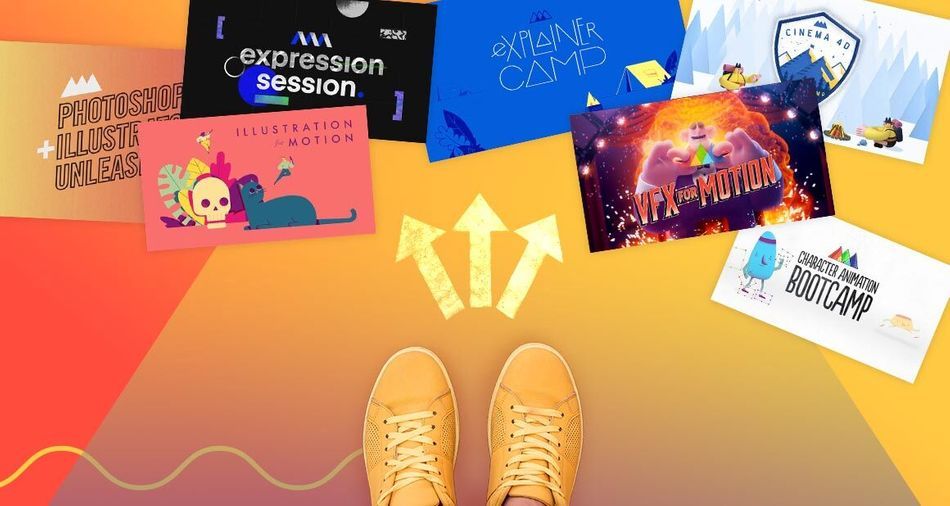
How to Work Professionally in After Effects
Already an After Effects specialist, but need some guidance on leveraging your skill and experience professionally? We've got you covered.
On a mission to break the down barriers standing in your way, and equip you for the work ahead, we reached out to the top motion design studios across the country and asked their leaders what it takes to get hired. Then, we compiled the answers into a free ebook: How to Get Hired: Insights from 15 World-Class Studios.
For key insights from the likes of Black Math, Buck, Digital Kitchen, Framestore, Gentleman Scholar, Giant Ant, Google Design, IV, Ordinary Folk, Possible, Ranger & Fox, Sarofsky, Slanted Studios, Spillt and Wednesday Studio, download the ebook now:
How to Get Hired: Insights from 15 World-Class Studios
ENROLL NOW!
Acidbite ➔
50% off everything

ActionVFX ➔
30% off all plans and credit packs - starts 11/26

Adobe ➔
50% off all apps and plans through 11/29

aescripts ➔
25% off everything through 12/6
Affinity ➔
50% off all products

Battleaxe ➔
30% off from 11/29-12/7
Boom Library ➔
30% off Boom One, their 48,000+ file audio library
BorisFX ➔
25% off everything, 11/25-12/1

Cavalry ➔
33% off pro subscriptions (11/29 - 12/4)

FXFactory ➔
25% off with code BLACKFRIDAY until 12/3

Goodboyninja ➔
20% off everything

Happy Editing ➔
50% off with code BLACKFRIDAY

Huion ➔
Up to 50% off affordable, high-quality pen display tablets

Insydium ➔
50% off through 12/4
JangaFX ➔
30% off an indie annual license
Kitbash 3D ➔
$200 off Cargo Pro, their entire library
Knights of the Editing Table ➔
Up to 20% off Premiere Pro Extensions
Maxon ➔
25% off Maxon One, ZBrush, & Redshift - Annual Subscriptions (11/29 - 12/8)
Mode Designs ➔
Deals on premium keyboards and accessories
Motion Array ➔
10% off the Everything plan
Motion Hatch ➔
Perfect Your Pricing Toolkit - 50% off (11/29 - 12/2)

MotionVFX ➔
30% off Design/CineStudio, and PPro Resolve packs with code: BW30

Rocket Lasso ➔
50% off all plug-ins (11/29 - 12/2)

Rokoko ➔
45% off the indie creator bundle with code: RKK_SchoolOfMotion (revenue must be under $100K a year)

Shapefest ➔
80% off a Shapefest Pro annual subscription for life (11/29 - 12/2)

The Pixel Lab ➔
30% off everything
Toolfarm ➔
Various plugins and tools on sale

True Grit Texture ➔
50-70% off (starts Wednesday, runs for about a week)

Vincent Schwenk ➔
50% discount with code RENDERSALE

Wacom ➔
Up to $120 off new tablets + deals on refurbished items



