Quick Tip Tutorial: Rendering Transparency - Exporting Video Footage with a Transparent Background in After Effects
Whether you're working with a still or moving file, the reason for a transparent background is simple: flexibility.
In After Effects, specifically, exporting your footage with a transparent background allows you to place it above or below other footage, text or images in your video editing timeline.
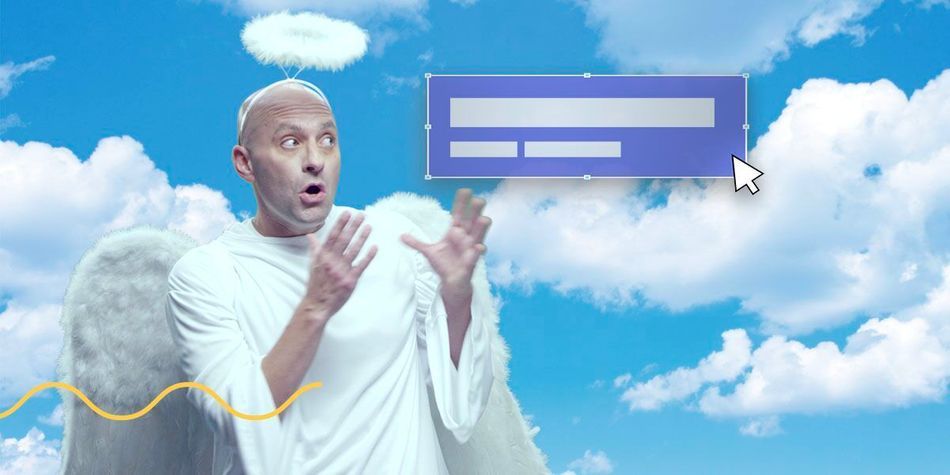
In our latest Quick Tip Tutorial from Birmingham-based motion designer, director and SOM alum Jacob Richardson, we show you how to render and export your Adobe After Effects file with variable alpha layers, providing variability in opacity so you can adjust the layering effects in your project to achieve your desired result.
How to Export with a Transparent Background in After Effects: Quick Tip Tutorial Video
{{lead-magnet}}
How to Export with a Transparent Background in After Effects: Explained
Before beginning the process of rendering and exporting your footage with transparency in After Effects, you need to select your composition, either in the timeline or project panel.
Once you've selected the right composition, click the Composition menu at the top of the application window and select Add to Render Queue.
Your Render Queue window should open, with your composition in the queue.

Next, select your settings.
Move your cursor to the left side of your window, and click the dropdown menu next to Output Module. The Output Module settings window will pop up.
Click Format, and then select Quicktime, the industry standard.
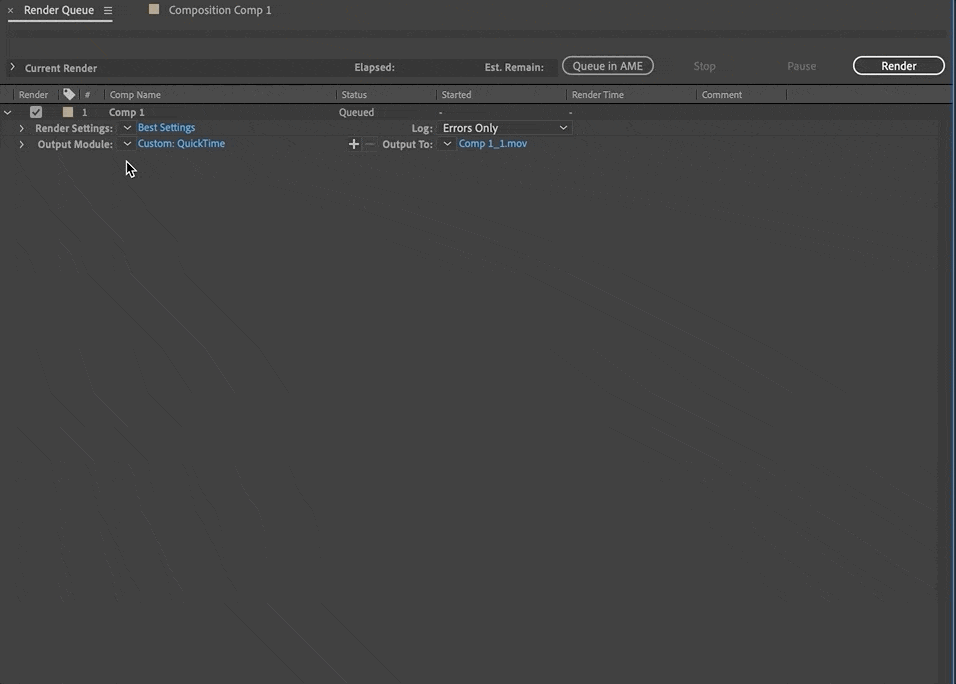
Finally, still in the Output Module settings window, under Video Output, click Channels, select RGB + Alpha, and then click OK at the bottom of the window.
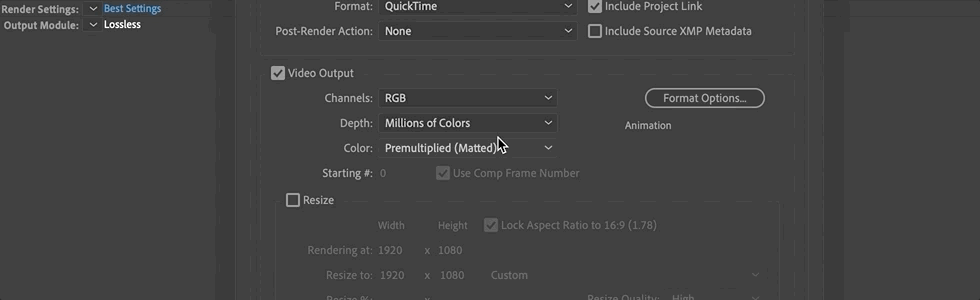
You're now ready to export with variable alpha channels!
How to Work Professionally in After Effects
Looking to get your foot in the door as a motion designer? Our mission is to break the down barriers standing in your way, and equip you for the work ahead.
We reached out to the top motion design studios across the country and asked their leaders what it takes to get hired. Then we compiled the answers into a free ebook.
For key insights from the likes of Black Math, Buck, Digital Kitchen, Framestore, Gentleman Scholar, Giant Ant, Google Design, IV, Ordinary Folk, Possible, Ranger & Fox, Sarofsky, Slanted Studios, Spillt and Wednesday Studio, download How to Get Hired: Insights from 15 World-Class Studios:
How to Get Hired: Insights from 15 World-Class Studios
How to Stand Out Among Your Peers
No matter what role you're hoping to fill, you can enhance your value as a candidate by investing in yourself through continuing education.
While we (and others) do offer a ton of free content (e.g., tutorials like this), to truly take advantage of everything SOM has to offer, you'll want to enroll in one of our courses, taught by the top motion designers in the world.
We know this isn't a decision to be made lightly. Our classes aren't easy, and they're not free. They're interactive and intensive, and that's why they're effective.
In fact, 99% of our alumni recommend School of Motion as a great way to learn motion design. (Makes sense: many of them go on to work for the biggest brands and best studios on earth!)
Want to make moves in the motion design industry? Pick the course that's right for you — and you'll gain access to our private student groups; receive personalized, comprehensive critiques from professional artists; and grow faster than you ever thought possible.
ENROLL NOW!
Acidbite ➔
50% off everything

ActionVFX ➔
30% off all plans and credit packs - starts 11/26

Adobe ➔
50% off all apps and plans through 11/29

aescripts ➔
25% off everything through 12/6
Affinity ➔
50% off all products

Battleaxe ➔
30% off from 11/29-12/7
Boom Library ➔
30% off Boom One, their 48,000+ file audio library
BorisFX ➔
25% off everything, 11/25-12/1

Cavalry ➔
33% off pro subscriptions (11/29 - 12/4)

FXFactory ➔
25% off with code BLACKFRIDAY until 12/3

Goodboyninja ➔
20% off everything

Happy Editing ➔
50% off with code BLACKFRIDAY

Huion ➔
Up to 50% off affordable, high-quality pen display tablets

Insydium ➔
50% off through 12/4
JangaFX ➔
30% off an indie annual license
Kitbash 3D ➔
$200 off Cargo Pro, their entire library
Knights of the Editing Table ➔
Up to 20% off Premiere Pro Extensions
Maxon ➔
25% off Maxon One, ZBrush, & Redshift - Annual Subscriptions (11/29 - 12/8)
Mode Designs ➔
Deals on premium keyboards and accessories
Motion Array ➔
10% off the Everything plan
Motion Hatch ➔
Perfect Your Pricing Toolkit - 50% off (11/29 - 12/2)

MotionVFX ➔
30% off Design/CineStudio, and PPro Resolve packs with code: BW30

Rocket Lasso ➔
50% off all plug-ins (11/29 - 12/2)

Rokoko ➔
45% off the indie creator bundle with code: RKK_SchoolOfMotion (revenue must be under $100K a year)

Shapefest ➔
80% off a Shapefest Pro annual subscription for life (11/29 - 12/2)

The Pixel Lab ➔
30% off everything
Toolfarm ➔
Various plugins and tools on sale

True Grit Texture ➔
50-70% off (starts Wednesday, runs for about a week)

Vincent Schwenk ➔
50% discount with code RENDERSALE

Wacom ➔
Up to $120 off new tablets + deals on refurbished items



