A Step-by-Step Guide for Simulating Handheld Camera Shake in After Effects
Use a tripod. Lean against a wall. Increase your shutter speed. Snap in a shorter lens...
There are lots of how-tos out there for preventing movement blur (or, camera shake), but sometimes this effect is not only acceptable but warranted and desired.
If, for example, you're animating a logo, or working in post-production on explosions, hits or other complex composites for visual effects, you may want to add that all-too-familiar blur.
There are a number of ways to produce this trick; we'll show you how to simulate handheld camera shake using a method that is quick and customizable.

STEP 1: WIGGLE THE POSITION
To bring the camera shake to life, use a Wiggle expression on the Position attribute of your image layer.
To add the expression, hold Alt and click the stopwatch icon next to the property. Then, type in the expression.
WIGGLE
The Wiggle expression is quite basic, consisting of two input values: frequency; and amplitude.
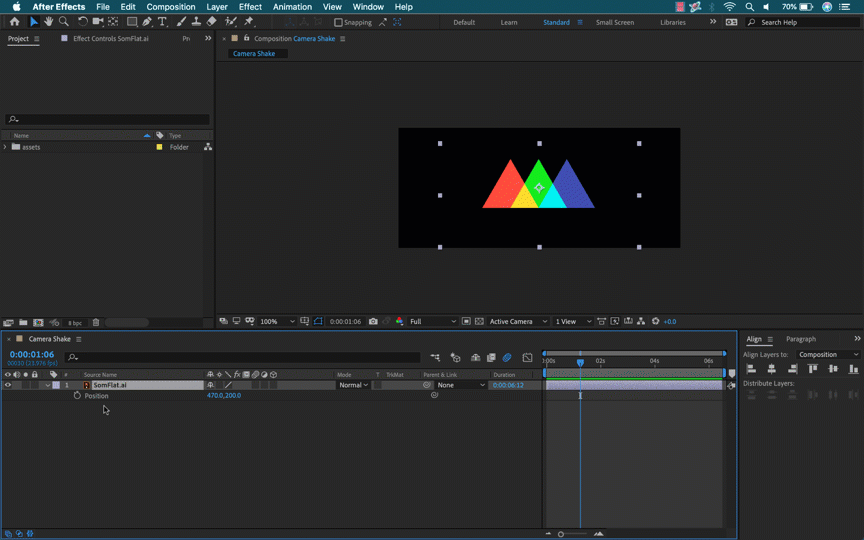
In my wiggle expression, I use a frequency of 1 and an amplitude of 25, creating a subtle shake.
To find the look you like, tweak the numbers.
Note: If you're working with images and videos, you'll need to scale up to ensure you don't see the edges.
STEP 2: CREATE A CONTROL LAYER
While you've created the camera shake effect in Step 1, you'll need to use an expression controller for the greater command you'll need, especially if you're matching a visual effect like an explosion or a hit.
To create your control layer:
- Add a null object and rename it Controller
- Click the Effect menu, then Expression Controllers, and then Slider Control, and name your first slider Frequency
- Repeat the previous step, and name this second slider Amplitude
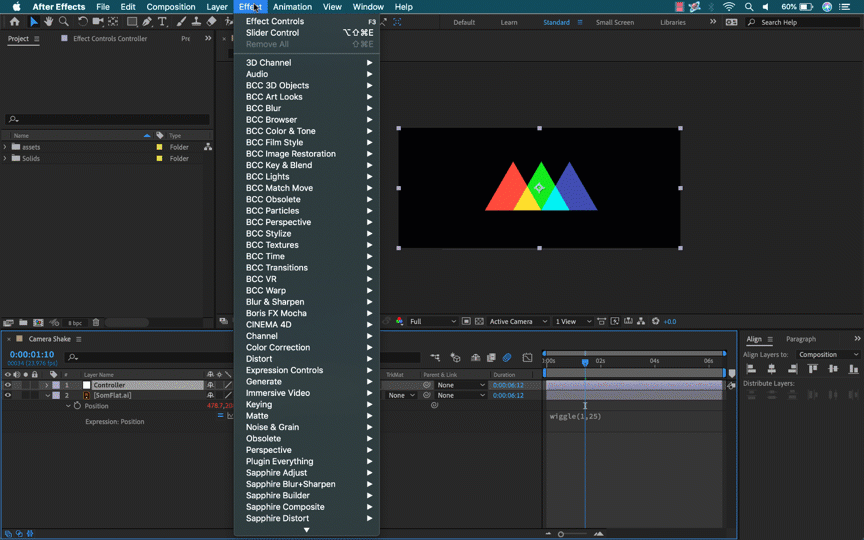
Then, to connect the frequency and amplitude to their respective controllers, place your cursor in the expression and drag the pick whip to the slider control.
Now, you can keyframe both elements of your camera shake using the slider controls of your controller layer.
STEP 3: ADD CAMERA SHAKE TO MULTIPLE LAYERS
Thus far, you've only added camera shake to one layer; to simultaneously apply your effect to multiple layers:
- Click the Layer menu, New, and then Adjustment Layer
- Click the Effect menu, Distort, and then Transform
- Add the wiggle expression (from Step 1) to the position property of the new transform effect
This will apply your camera shake to all layers beneath.
Mastering Expressions and Visual Effects in After Effects
The number-one way to grow your skills and position yourself for further success is to invest in your education — like our 5,000-plus alumni, many of whom have gone on to work for the biggest brands and best studios on earth.
Our classes aren't easy, and they're not free. They're interactive and intensive, and that's why they're effective.
By enrolling, you'll gain access to our private student community/networking groups; receive personalized, comprehensive critiques from professional artists; and grow faster than you ever thought possible.
Plus, we're entirely online, so wherever you are we're there too!
EXPRESSION SESSION
Expressions are a motion designer's secret weapon. They can automate repetitive tasks, build flexible rigs, and extend your capabilities far past what is possible with keyframes alone. If you've been looking to add this powerful skill to your MoGraph tool kit, your search is over.
Taught by the titanic tag team of Zack Lovatt and Nol Honig, our Expression Session course will show you how and, as importantly, why to use Expressions in your work.
VFX FOR MOTION
If you want to learn more about visual effects for motion design, our VFX for Motion course is right for you.
Taught by industry icon Mark Christiansen, this intensive After Effects course will empower you to create world-class compositions combining live-action footage and motion graphics.
At the course's completion, you'll be skilled in advanced compositing techniques including keying, rotoscoping, tracking, matchmoving, color correction, and more.
Need Inspiration?
Not sure you're ready for one of our courses and need a break from the online tutorials, but want something to get you motivated?
School of Motion's 250-page Experiment. Fail. Repeat. ebook features insights from 86 of the world's most prominent motion designers, answering key questions like:
- What advice do you wish you had known when you first started in motion design?
- What is a common mistake that new motion designers make?
- What’s the difference between a good motion design project and a great one?
- What’s the most useful tool, product or service you use that’s not obvious to motion designers?
- Are there any books or films that have influenced your career or mindset?
- In five years, what’s one thing that will be different about the industry?
Get the insider's scoop from Nick Campbell (Greyscalegorilla), Ariel Costa, Lilian Darmono, Bee Grandinetti, Jenny Ko (Buck), Andrew Kramer (Video Copilot), Raoul Marks (Antibody), Sarah Beth Morgan, Erin Sarofsky (Sarofsky), Ash Thorp (ALT Creative, Inc.), Mike Winkelmann (AKA Beeple), and others:
ENROLL NOW!
Acidbite ➔
50% off everything

ActionVFX ➔
30% off all plans and credit packs - starts 11/26

Adobe ➔
50% off all apps and plans through 11/29

aescripts ➔
25% off everything through 12/6
Affinity ➔
50% off all products

Battleaxe ➔
30% off from 11/29-12/7
Boom Library ➔
30% off Boom One, their 48,000+ file audio library
BorisFX ➔
25% off everything, 11/25-12/1

Cavalry ➔
33% off pro subscriptions (11/29 - 12/4)

FXFactory ➔
25% off with code BLACKFRIDAY until 12/3

Goodboyninja ➔
20% off everything

Happy Editing ➔
50% off with code BLACKFRIDAY

Huion ➔
Up to 50% off affordable, high-quality pen display tablets

Insydium ➔
50% off through 12/4
JangaFX ➔
30% off an indie annual license
Kitbash 3D ➔
$200 off Cargo Pro, their entire library
Knights of the Editing Table ➔
Up to 20% off Premiere Pro Extensions
Maxon ➔
25% off Maxon One, ZBrush, & Redshift - Annual Subscriptions (11/29 - 12/8)
Mode Designs ➔
Deals on premium keyboards and accessories
Motion Array ➔
10% off the Everything plan
Motion Hatch ➔
Perfect Your Pricing Toolkit - 50% off (11/29 - 12/2)

MotionVFX ➔
30% off Design/CineStudio, and PPro Resolve packs with code: BW30

Rocket Lasso ➔
50% off all plug-ins (11/29 - 12/2)

Rokoko ➔
45% off the indie creator bundle with code: RKK_SchoolOfMotion (revenue must be under $100K a year)

Shapefest ➔
80% off a Shapefest Pro annual subscription for life (11/29 - 12/2)

The Pixel Lab ➔
30% off everything
Toolfarm ➔
Various plugins and tools on sale

True Grit Texture ➔
50-70% off (starts Wednesday, runs for about a week)

Vincent Schwenk ➔
50% discount with code RENDERSALE

Wacom ➔
Up to $120 off new tablets + deals on refurbished items



