Hey, so, making and customizing paths in After Effects is a bit of a drag (literally, you have to do lots of dragging). Luckily, someone made a tool that makes it so much easier.
Messing with paths is definitely one of the more annoying things in After Effects. Finding the right balance between too many points on the path and too few, making sure the tangents and bezier’s are doing what you want them to, deciding whether to use a bezier altogether or just a straightforward point. There are so many decisions, and so often, very little time. Luckily, the fine folks at Animatable have created Penpal 2, your new path customizing pal.
As is the case with most great plugins for AE, it addresses some quality of life issues that users have been begging for from the beginning. There are some things when working with paths that just shouldn’t be as frustrating as they are, and now that I’ve seen the power of this plug-in I can’t imagine not using it for things like this.
So, here are the main things that I’m most excited about with this plugin.
Tangents And Points Controlled Separately
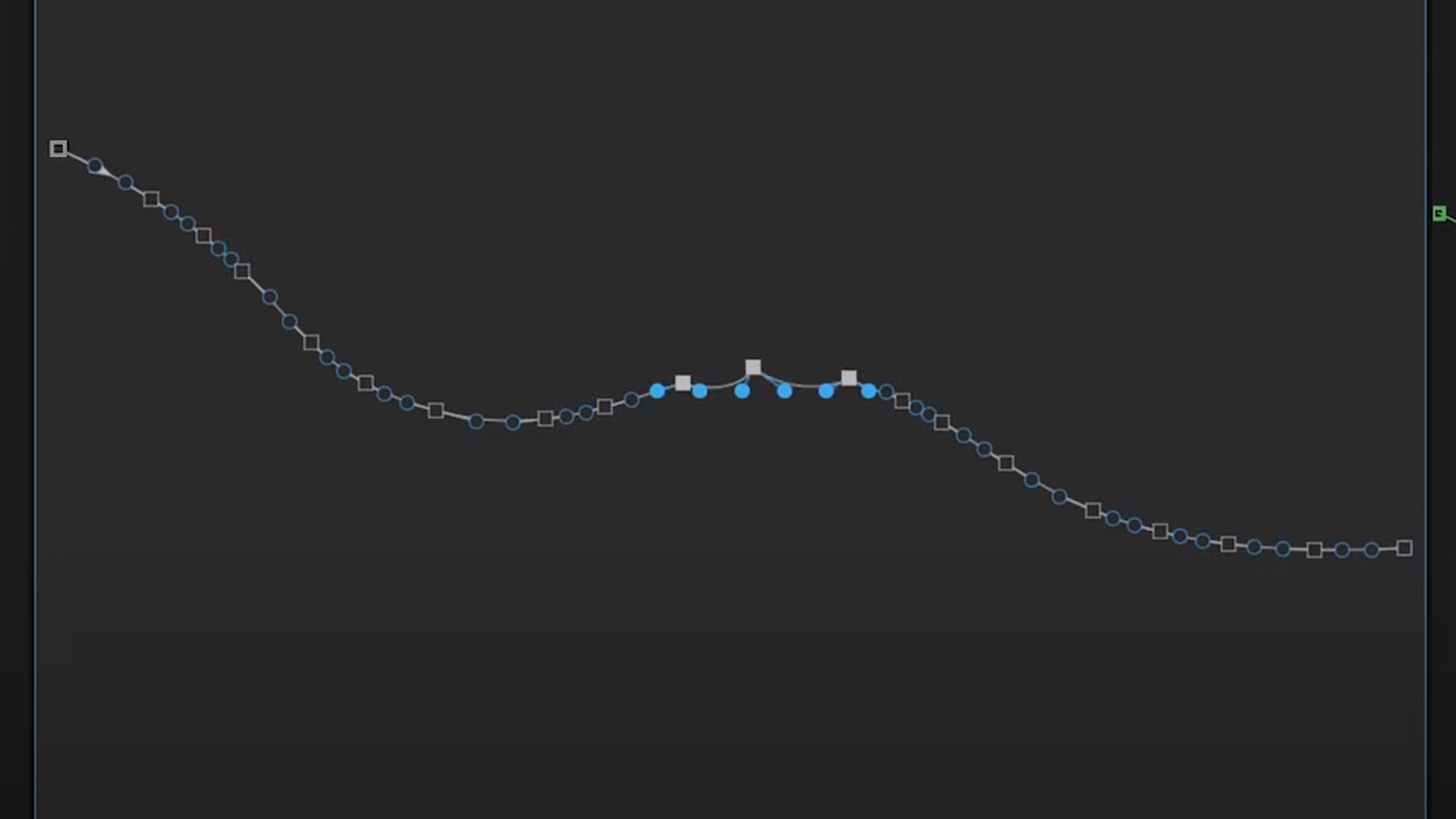
One thing that makes this plugin super powerful is that you can use various alignment and customization options for both points and tangents on your path. While that’s cool, the true power lies in the ability to use various options on them separately. Meaning, you can align your points, and then select your tangents, and align those a different way.
This is super powerful because it allows you to very quickly create some complex shapes and curves, but you don’t have to futz with each thing on its own and wrestle with it in the ways that we have all become accustomed to.
Tangents and points have their own handy dandy little tab right there in the plugin, making the operations separate (as they should always be).
Simplify Path Slider
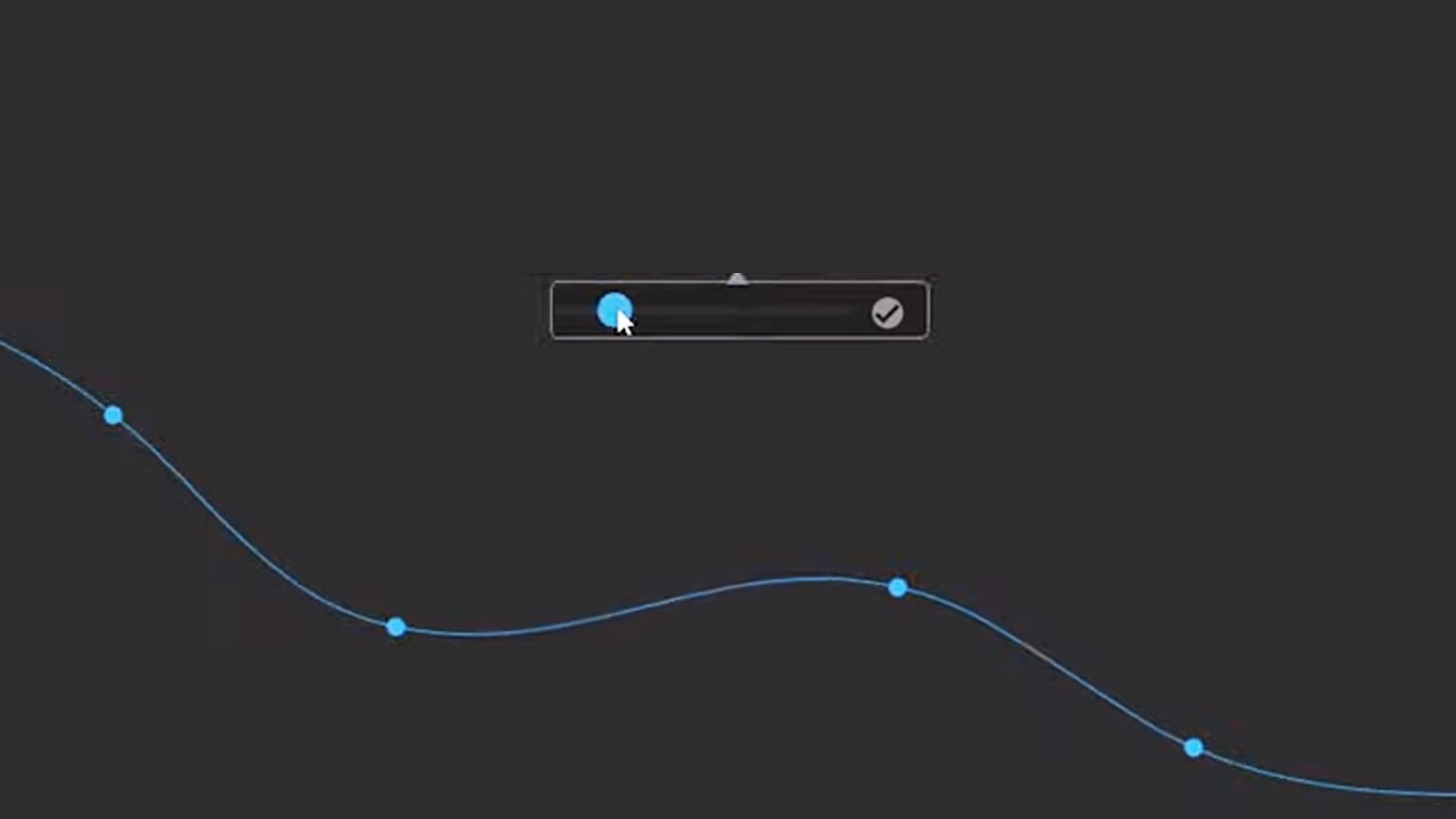
Another thing I find insanely useful and powerful is the simplify path slider. This means that if you have a path with way too many points, you can just click on the simplify tool and literally select how many points you want to keep on that path.
Once you simplify your path it will automatically customize the shape of the path so that it matches whatever you had before as much as possible (obviously a higher resolution path will always yield closer results to what you had initially if it was complex).
One thing that always really frustrates me about dealing with paths is that it always feels like once you have your path made, you’re kind of locked into that amount of points. This feature will definitely be a favorite of mine.
Toggle Selected Path Open/Close
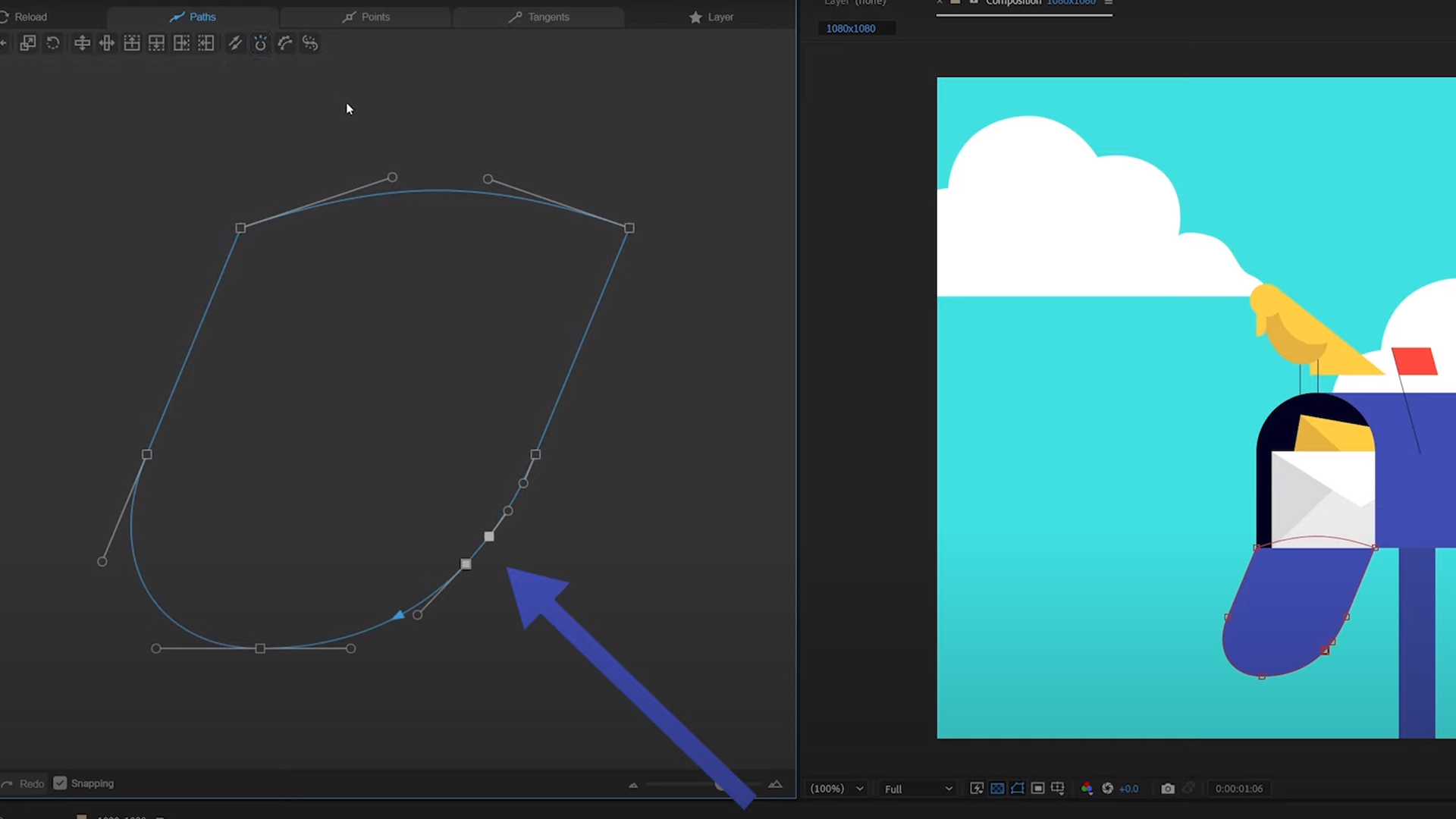
So, the one feature that for me is basically worth the price of admission alone is this handy dandy button called “Toggle Selected Path Open/Close”. This button is pretty simple, but not simple enough for it to be a standard After Effects feature.
A lot of times, when making shape layers with paths, you’ll skip the step of closing it out. It’s pretty standard with filled shapes not to even notice that your path is still wide open. This causes some issues when trying to animate that you don’t notice till it’s a bit too late. This button will simply allow you to select two points on your path, and hit this one button. Then voila you have a closed path.
Alternatively, you can also re-open a path that you’ve already closed. One other area that makes me pretty excited about this is even just using it with unfilled shape layers. A lot of times, you have some pretty complex stroke shapes you want to pull off, but keeping everything connected makes it a bit hard to achieve.
This one simple button will make things so much better when dealing with paths. While there are many other great features of this plug-in, these are the ones that I think make it worth buying alone. I’ve really only scratched the surface of what makes this a useful plugin.
If you haven’t tried out this plugin, I hope we’ve put you on the path. See what I did there?
ENROLL NOW!
Acidbite ➔
50% off everything

ActionVFX ➔
30% off all plans and credit packs - starts 11/26

Adobe ➔
50% off all apps and plans through 11/29

aescripts ➔
25% off everything through 12/6
Affinity ➔
50% off all products

Battleaxe ➔
30% off from 11/29-12/7
Boom Library ➔
30% off Boom One, their 48,000+ file audio library
BorisFX ➔
25% off everything, 11/25-12/1

Cavalry ➔
33% off pro subscriptions (11/29 - 12/4)

FXFactory ➔
25% off with code BLACKFRIDAY until 12/3

Goodboyninja ➔
20% off everything

Happy Editing ➔
50% off with code BLACKFRIDAY

Huion ➔
Up to 50% off affordable, high-quality pen display tablets

Insydium ➔
50% off through 12/4
JangaFX ➔
30% off an indie annual license
Kitbash 3D ➔
$200 off Cargo Pro, their entire library
Knights of the Editing Table ➔
Up to 20% off Premiere Pro Extensions
Maxon ➔
25% off Maxon One, ZBrush, & Redshift - Annual Subscriptions (11/29 - 12/8)
Mode Designs ➔
Deals on premium keyboards and accessories
Motion Array ➔
10% off the Everything plan
Motion Hatch ➔
Perfect Your Pricing Toolkit - 50% off (11/29 - 12/2)

MotionVFX ➔
30% off Design/CineStudio, and PPro Resolve packs with code: BW30

Rocket Lasso ➔
50% off all plug-ins (11/29 - 12/2)

Rokoko ➔
45% off the indie creator bundle with code: RKK_SchoolOfMotion (revenue must be under $100K a year)

Shapefest ➔
80% off a Shapefest Pro annual subscription for life (11/29 - 12/2)

The Pixel Lab ➔
30% off everything
Toolfarm ➔
Various plugins and tools on sale

True Grit Texture ➔
50-70% off (starts Wednesday, runs for about a week)

Vincent Schwenk ➔
50% discount with code RENDERSALE

Wacom ➔
Up to $120 off new tablets + deals on refurbished items



Start Animating in After Effects
Animation Bootcamp teaches you the art of beautiful movement. In this course, you'll learn the principles behind great animation, and how to apply them in After Effects. By the end of this course, you'll have multiple animated videos, created with professional assets and guidance that can be added to your portfolio.



