Want to build the ultimate 3D design computer? We gathered the brightest minds to spec out an absolute monster!
We work in an industry that is always changing. As motion designers, we not only have to be up on the latest trends and software, but we also need to have a fast PC to be able to even run the latest software and meet ever increasing client demands (can I have that by EOD yesterday? K thnx). Thanks to Puget Systems, in late 2020 I finally made the switch to PC from a 2013 Mac Pro (which still works!), but what has changed since 2020 and should I upgrade?

Being primarily a 3D artist working with Cinema 4D and Redshift/Octane, my main question was what would I need to consider when upgrading (or building a brand new) PC? While After Effects work has its own specific hardware requirements to run fast, Cinema 4D is a completely different beast. Throw in 3rd party renderers, and that’s when things can get confusing.
So a little about me. Up until a couple years ago, I’ve only used Macs and don’t fancy myself as a super technical PC person, so I have no clue if it’s time for me to upgrade my current PC which is now over 2 years old. Is upgrading simply about swapping components in my current tower - or has technology changed so much it makes more sense to buy a whole new rig?
To help me answer this question, we teamed up with Puget Systems to help us put together this guide to choosing the ULTIMATE C4D computer. What did I end up doing? Read on to find out!

My Journey From Mac to PC
For those of you not familiar with Puget Systems - they’re an outfit out of Auburn, Washington that specializes in workstations for content creators, studios, VFX artists, designers, and editors. We’ve been huge fans of them for a while, and teamed up with them in the past for our Ultimate After Effects Workstation. Since then, they’ve done tons of content and case studies with industry pros including those crazy kids at Corridor Digital.
When I made the switch from Mac to PC back in 2020, I found working with the folks at Puget Systems incredibly painless which—as a computer noob—I totally appreciated. I basically told them what type of work I did and what software I was using and then wondered aloud if I should stick with Mac. Wait, a new Mac Pro is how much!? Does this mean I have to get a PC!? I’m scared, please help me.

Being completely clueless about PCs, I really appreciated that the folks at Puget had the mindset of a teacher. They walked me through what they thought I needed, what each component was, and why it would fit with what I needed as primarily a 3D artist. Needless to say, it's because of their customer service and understanding the needs of creative professionals that have a great reputation in our industry. This is exactly why we approached them yet again for building our Ultimate C4D Machine!
Now "ultimate" is relative and depends heavily on your budget, so we’re also going to include a more affordable option so you will be ready to rock and roll on client projects without having to sell all your desk toys (yes, we see all of them cluttered on your desk).
What Makes the Ultimate Cinema 4D Machine?

TO MAC OR NOT TO MAC?
In that first conversation with Puget Systems back in 2020, we had to have a tough talk. They laid out that if I wanted the most bang for my buck, to use the 3D software I wanted to use without a hitch, and not go broke...I should go PC. Alas, this is why we’re not going to be covering Mac setups - for now at least. For 3D professionals, there’s not much to talk about on the Mac front at this point. Until the new M1 chips get into the Mac Pros, we can’t really recommend buying a 2-year-old Mac Pro for 3D work—which would be almost double the cost of a similarly spec’d PC! That being said, stay tuned to this space as we’ll be updating our recommendations as things develop.
IT’S IN THE WAY THAT YOU USE IT
As evident by the huge variety of work being done in the 3D space, there’s many ways to use Cinema 4D. You could use it primarily for modeling or animation which are CPU-reliant tasks, or you could use it mostly for texturing and GPU rendering which are reliant on GPUs, or both! This means it’s important to get specific PC configurations that are optimized for your specific workflow. Most 3D artists wear many hats and do all of the things, so both CPU and GPU will be of equal concern. It's even more important to keep in mind how C4D works today and how it will work in the future.

GETTING TO THE (CPU) CORE OF IT
Two of the biggest bottlenecks in Cinema 4D are viewport (CPU) and render (GPU) speed. A CPU, or central processing unit, is the brain of your computer. A CPU is a lot like the top speed you can drive on a highway, but instead of a speed limit measured in MPH, CPUs are measured in Gigahertz (GHz). In addition to speed, CPUs have a certain amount of cores, which you can think of as lanes of a highway. The number of cores a CPU has refers to its ability to multitask. The more lanes (cores), the more cars (tasks) the highway can pass through. (There’s an LA traffic joke in here somewhere)
The important thing to understand about C4D is that, much like After Effects, certain features rely on single CPU core speed versus sheer number of CPU cores. Think of this like if you’re driving and you're only concerned with getting somewhere fast. At that point, you don’t care about how many lanes (Cores) there are on the highway, but that the speed limit (core speed) is high. If you have many lanes (cores) but the speed limit (core speed) is low, those extra lanes don't help. Which CPU you choose will be the difference between a snappy viewport that chews through millions of clones and one that lags heavily.
As of this article's writing, features such as Deformers, Generators, and Cloners are calculated on a single core and not able to be calculated by multiple cores and take advantage of a beefy 64-core system. This means that for those tasks, you would want the CPU with the fastest single CPU core speed, not the total amount of cores. As you can see below, you’ll typically see that the higher the amount of cores a CPU has, the clock speed of those cores are lower:
AMD Ryzen Threadripper Pro 5995WX 2.7GHz 64-Core
AMD Ryzen Threadripper Pro 5975WX 3.6GHz 32-Core
If we check the Cinebench scores (which is the popular benchmarking software for CPUs by none other than Maxon) on both those CPUs, you’ll see their respective single and multi scores along with their price tag:
AMD Ryzen Threadripper Pro 5995WX ($6500): Single 1480 | Multi 71,000
AMD Ryzen Threadripper Pro 5975WX: ($3300): Single 1480 | Multi 50,000
You’ll notice the Cinebench single score of the 5995WX is the same as the 5975WX, but the multi score of the 5995WX is 50% better than the 5975WX. The catch is C4D can’t take advantage of those extra cores, so you’re paying double the price for a CPU that C4D can’t put through its paces (yet). Currently, Cinema 4D is in the middle of being ported over to a new powerful node-based framework that will allow many of C4D’s features to utilize multiple cores.
Another thing to consider is that Maxon is moving a lot of heavier tasks to the GPU (like the new particle based dynamics that drive Pyro, Cloth, Rope). That transition time is unknown—it could take many months to multiple years before Cinema 4D can utilize all those cores. This is where you have to balance present and future needs, as well as your budget.

RAM ON
RAM is quick storage that your computer can use to read and write data. RAM is where C4D stores aspects of complex scenes like high-poly geometry, deformations, and hi-res textures. The more RAM you have, the more these aspects of your scene can be stored in memory. Cinema 4D isn’t too demanding in this area and most people can get away with 32GB up to 64GB of RAM, which is plenty.
YOU DOWN WITH SSD?
Let’s talk storage.
Storage devices currently come in three main flavors:
- HDD: A Hard Drive Disc (Slow, cheap, mass storage)
- SSD: A Solid State Drive (Fast and a little expensive)
- NVMe: Non-Volatile Memory Express (Super fast and a bit more expensive)
All of these drives can be used with Cinema 4D—but if you’re serious about speed, you really only need to stick with SSD or NVMe drives. For Cinema 4D (and OS’s in general), speed is preferred to size. An SSD is much faster than HDDs and you’ll notice a decrease in the amount of time it takes to open and save files, as well as open applications and start up your OS. SSD’s are expensive, so you’ll typically have a SSD that your applications and working project files are stored on. Then when you’re finished with a project you can store those images on a slower and cheaper HDD.

GPUS & THIRD PARTY RENDERING
A GPU is basically its own mini-computer with its own memory called VRAM (or video random access memory), which means the GPU can only perform at its best when resources can fit within that memory constraint (standard computer RAM can be up to 64/128GB or higher but GFX card VRAM can be as small as 4GB). Some software can allow you to utilize system memory (called out-of-core memory) when you run out of VRAM, but this can be very slow and inefficient.
While the built in C4D renders are CPU-based (including Arnold and Redshift CPU), more and more people are using GPU-based render engines such as Redshift GPU and Octane because of how insanely fast they render. The biggest thing to keep in mind about GPU rendering is that at this point certain 3rd party renderers do not work with certain AMD cards and in turn...Macs (specifically older Macs). At the time of writing of this article, Redshift and Octane both have Metal or CP versions that allow those renderers to work on newer Macs with the latest AMD cards. That means if you have an older Mac you can use Redshift CPU (which is slower) but as for fast GPU rendering, you’re most likely out of luck as it’s fairly unlikely that either Redshift or Octane will build compatibility for older AMD cards in older Macs. So what does this mean? Well if you’re looking to get into GPU rendering, you either need a PC—so there’s no worrying about AMD compatibility from these 3rd party render engines—or you need to have a new Mac with that Apple markup! I mean why WOULDN’T you buy wheels for your Mac? Gotta go fast!
Most artists who are using these third party renderers will commonly have two or more cards for maximum render power and to avoid paying for render farms by creating their own. Multi-GPU is less common now with the NVIDIA GeForce RTX 40-series cards. Pricing has just gone up and up over the last few years, along with power draw and cooling requirements.
It is a lot more common to just get a single high-end GPU like an RTX 4090 than it is to get multiple RTX 4080 or similar cards. Especially with all the other things Maxon is moving to the GPU - a single GPU tends to handle those things better than multiple GPUs. Note that particle simulations can only run on a single GPU, so if you have dual 3090’s, Pyro or X-Particles will only be utilizing one.
All that being said, the most important aspects of GPUs are the render benchmarks and amount of VRAM to store and render things like hi-res textures, render time based displacement, and particle sim caches.
To measure GPU render benchmarks, the industry standard tool is Octanebench, which you can download from OTOY. Let’s take some of the more popular cards and check out their VRAM capacity (in GB), OctaneBench V2020 score, as well as their cost.
NVidia RTX 3080Ti - 24GB 692 ($1999)
NVidia RTX 4080 - 16GB 934 ($1199)
NVidia RTX 4090 - 24GB 1268 ($1599)
You can see that it performance return for your money is better with the 4090 than it was before (~36% faster than the 4080 now). But the huge thing now (pun intended) is that the 4090 is a MASSIVE card that requires a lot of power, space and cooling making dual 4090’s very difficult to near impossible. With the 4090, you can see you’re shelling out for a performance bump plus all that extra VRAM which, if you’re frequently working with a lot of high resolution textures in your scene (think photoreal landscapes, etc), is an important thing to have.
For those on a budget though, the 4080 is a great option to save some money and don’t necessarily need all that VRAM while maintaining that top-end GPU performance. With the 40-series cards, though there is a TON of power and cooling needed to handle those cards so don’t go thinking you can simply plug one of those into an older PC that doesn’t have the right wattage and cooling.
Note that all the GPUs above are Nvidia, and you should check out which AMD GPUs are supported by whichever third party renderer you want to use. With AMD cards, it’s less about performance and more about which select cards Redshift or Octane can actually use.

Building the Ultimate Cinema 4D Computer with Puget Systems
If your head is hurting after reading everything thus far, you’re not alone. As I mentioned before, prior to 2020 all of my work computers were Macs, and the last time I built a PC was back in 2001 with help from my nerdy friend in college...and it was not a pleasurable experience for me. Needless to say, even though I’m on a PC now, I’m still a PC noob and needed some help trying to navigate through what CPU and GPU to buy. And not only that, I also needed to figure out a motherboard and other components...and then you see how many options there are and how big those 40 series GPUs are and… *head explodes*.
At this point I of course again relied heavily upon the lovely experts at Puget Systems. and as they were the perfect spirit guides for me in 2020 as I was making my jump from a 2013 trash can Mac Pro to a brand new PC. At the time, I basically told them that I primarily work in Cinema 4D and use Octane and Redshift to render so I didn’t need any consideration for Adobe products.

WHAT IS THE BEST COMPUTER FOR CINEMA 4D?
So what computer did we end up with? Since the power draw and size considerations of the 4090 and the needs of the Threadripper pros, it didn’t make sense to swap out components in my current rig - I needed to get a whole new PC to fit and power that beefy 4090.
We ultimately went with a configuration that was optimized for how Cinema 4D works today (with focus on single core GPU speed) versus how it may work in the future. (You can also check out Puget Systems latest Recommend Systems for C4D here)
- CPU: AMD Threadripper PRO 5975WX
- RAM: 128GB DDR4 ECC (4x32GB)
- GPU: 2x NVIDIA GeForce RTX 4090 24GB Open Air
- Hard Drive 1: Samsung 980 Pro 500GB Gen4 M.2 SSD (OS/Applications)
- Hard Drive 2: Samsung 980 Pro 500GB Gen4 M.2 SSD (Disc Cache)
- Hard Drive 3: 2TB Samsung 870 EVO SATA SSD (Project Files)
- Cost: $10,539
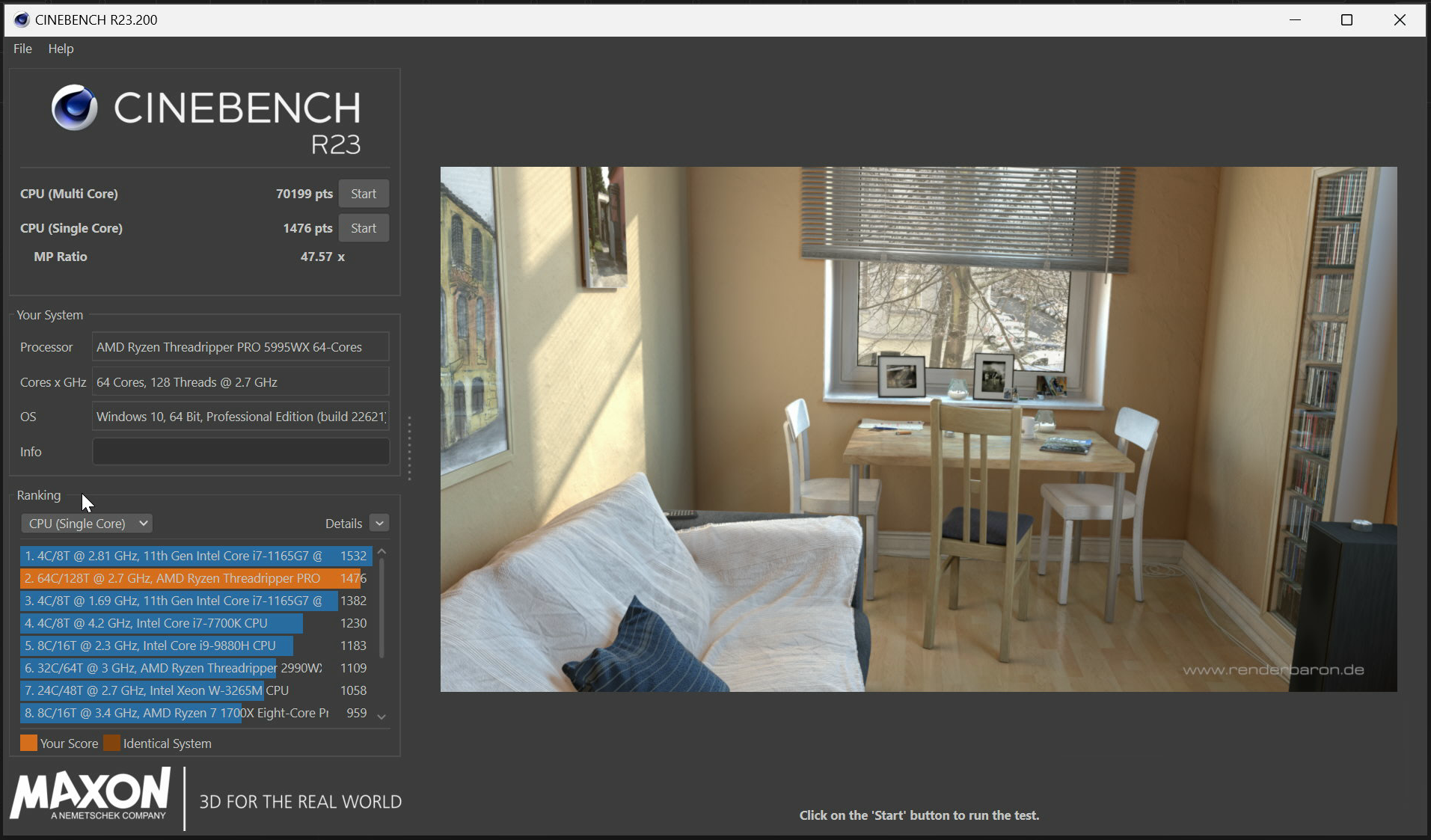
You can see we went with the AMD Ryzen Threadripper Pro 5975WX for the CPU as it is a great balance between having a high clock speed for single threaded tasks, while also having 32 cores to power through multi-threaded tasks. This makes it great for everything from modeling/animation, to simulation and rendering.
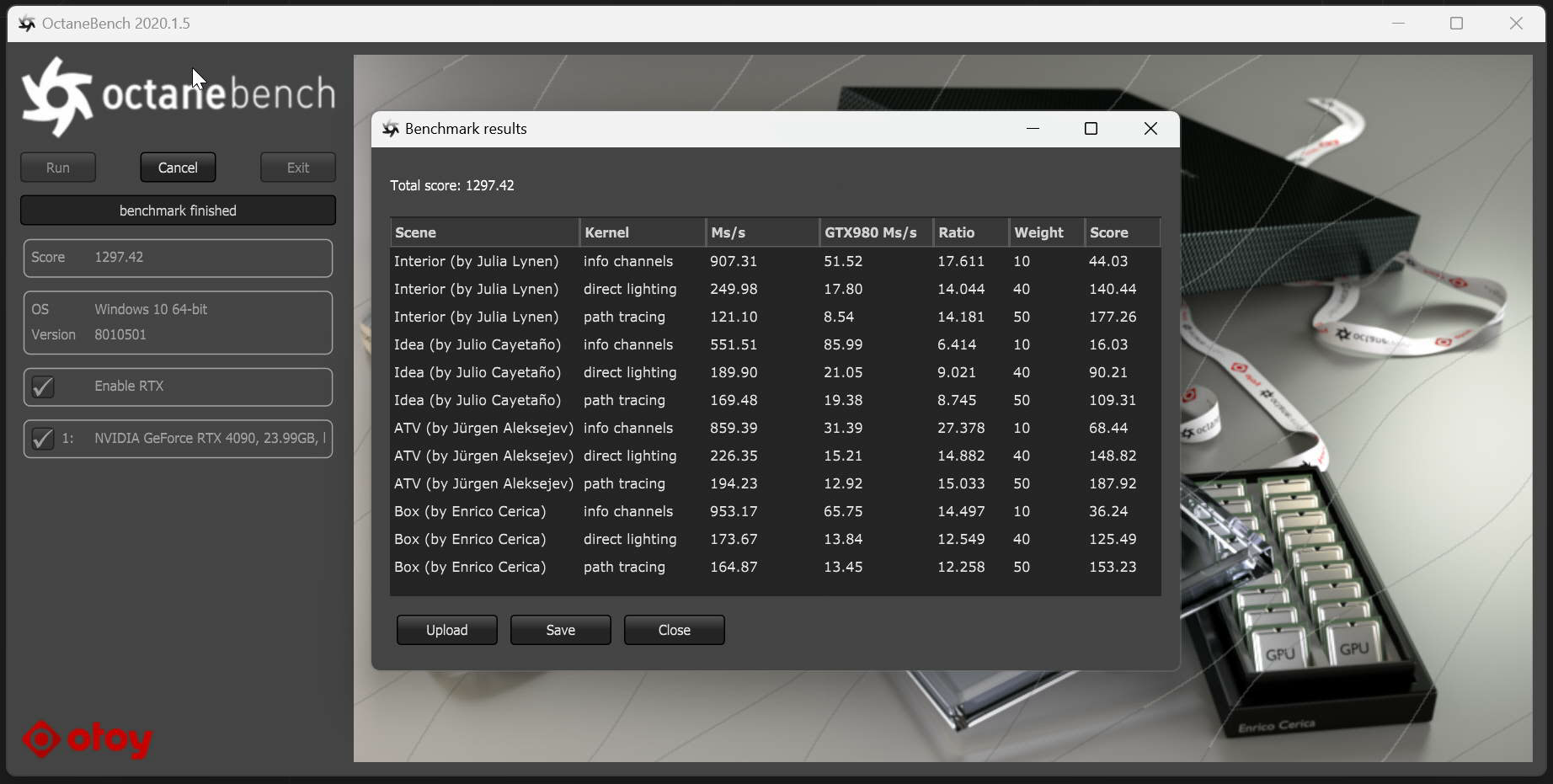
For GPU, we chose the RTX 4090 24GB setup that will eat through any rendering with Redshift or Octane. As you can see above, our Octanebench score was 1306, which tracks to about double the score you’d get with a single 3090 where the average score is 654.
One very important thing to know about the 40 series GPUs is that they are massive space and power hogs! Running a dual 4090 setup is out of the question as it would require you re-writing the electricity in your office as the power draw is bigger than any home appliance need. For a 4090 you need at least a power supply of 1200W. This is where Puget Systems’ guidance was important. Without them, I would have no idea about something like how much power I need to have to run this dual GPU setup. Not to mention I’d probably electrocute myself in the process of setting all this up.
The only thing some people might opt to change with the above configuration is to switch the CPU to the AMD Ryzen Threadripper 3990X 2.9GHz 64 Core 280W (which costs about $1900 more than the 3970X) if they are using a CPU-based rendering engine, doing very heavy simulation work, or use After Effects or Premiere in their workflows.
And like we mentioned earlier, going down to RTX 4080 16 GB can be a way to shave a bit off the price as well for those that want the best GPU performance, but don't need all the VRAM.
If you’re looking for a more entry-level option here’s a nice computer that also packs a punch.
- CPU: Intel Core i9 13900K
- RAM: 32GB DDR5
- GPU: NVIDIA GeForce RTX 3060 Ti 8GB
- Hard Drive 1: Samsung 980 Pro 500GB Gen4 M.2 SSD (OS/Applications/Cache)
- Hard Drive 2: 500GB Samsung 870 EVO SATA SSD (Project Files)
- Cost: $3850
For this configuration, modeling/animation will actually be about the same, and obviously GPU rendering performance isn't nearly as good, but still super solid and a great config for people on a budget. If you are on an even tighter budget, going down to the RTX 3070 or even RTX 3060 Ti would be an option, but you would be giving up quite a bit if you are planning on using any GPU rendering.
As far as whether you use Octane vs Redshift - there isn't much of a difference when it comes to workstation hardware so all of these configs work great for both!
A HUGE THANK YOU
So there you have it, our choice for the Ultimate C4D Machine! We’d like to give a huge thank you to Puget Systems and AMD for providing us with render slaying workstations and helping us make this guide a reality. Puget Systems is an amazing company and truly understands the needs of creative pros. Without them, I would have not been as confident in my switch to PC knowing they do very rigorous stress tests to ensure your system is rock solid and stable. Anytime I had an issue installing something or troubleshooting anything, someone from Puget Systems’ support team was right there able to help me out. It really made my very hesitant switch from Mac to PC really seamless and pain free. I went PC and I’m really not looking back! Although, I’m still looking for some nice wheels for my PC
We’re always incredibly encouraged by the support and encouragement from the entire motion design community from artists to developers to hardware manufacturers. Hopefully you now feel inspired to upgrade your workstation or at the very least think more about how hardware affects your motion design experience.
ENROLL NOW!
Acidbite ➔
50% off everything

ActionVFX ➔
30% off all plans and credit packs - starts 11/26

Adobe ➔
50% off all apps and plans through 11/29

aescripts ➔
25% off everything through 12/6
Affinity ➔
50% off all products

Battleaxe ➔
30% off from 11/29-12/7
Boom Library ➔
30% off Boom One, their 48,000+ file audio library
BorisFX ➔
25% off everything, 11/25-12/1

Cavalry ➔
33% off pro subscriptions (11/29 - 12/4)

FXFactory ➔
25% off with code BLACKFRIDAY until 12/3

Goodboyninja ➔
20% off everything

Happy Editing ➔
50% off with code BLACKFRIDAY

Huion ➔
Up to 50% off affordable, high-quality pen display tablets

Insydium ➔
50% off through 12/4
JangaFX ➔
30% off an indie annual license
Kitbash 3D ➔
$200 off Cargo Pro, their entire library
Knights of the Editing Table ➔
Up to 20% off Premiere Pro Extensions
Maxon ➔
25% off Maxon One, ZBrush, & Redshift - Annual Subscriptions (11/29 - 12/8)
Mode Designs ➔
Deals on premium keyboards and accessories
Motion Array ➔
10% off the Everything plan
Motion Hatch ➔
Perfect Your Pricing Toolkit - 50% off (11/29 - 12/2)

MotionVFX ➔
30% off Design/CineStudio, and PPro Resolve packs with code: BW30

Rocket Lasso ➔
50% off all plug-ins (11/29 - 12/2)

Rokoko ➔
45% off the indie creator bundle with code: RKK_SchoolOfMotion (revenue must be under $100K a year)

Shapefest ➔
80% off a Shapefest Pro annual subscription for life (11/29 - 12/2)

The Pixel Lab ➔
30% off everything
Toolfarm ➔
Various plugins and tools on sale

True Grit Texture ➔
50-70% off (starts Wednesday, runs for about a week)

Vincent Schwenk ➔
50% discount with code RENDERSALE

Wacom ➔
Up to $120 off new tablets + deals on refurbished items



