Checkout these hotkeys you probably didn't know about!
We've got more than just these hotkeys. Check out The Absolute Essentials and the What the Pros Know.
These hotkeys are the real Hidden Gems, the ones that will make you do a little happy dance when you learn them. They do useful things like splitting your layers, kerning your type, and hiding all of the stuff in your Comp viewer you don't need to see. Prepare to become the Über efficient After Effects user. If you want a neat and tidy list of all of these hotkeys grab the PDF Quick Reference Sheet by becoming a VIP member at the bottom of this page.
Hotkey Hidden Gems
SPLIT YOUR LAYERS
Cmd + Shift + D
If you need to split a layer in two at your current time indicator Cmd + Shift + D will do the trick. This one hotkey eliminates all the steps of duplicating and trimming your layers down by hand.
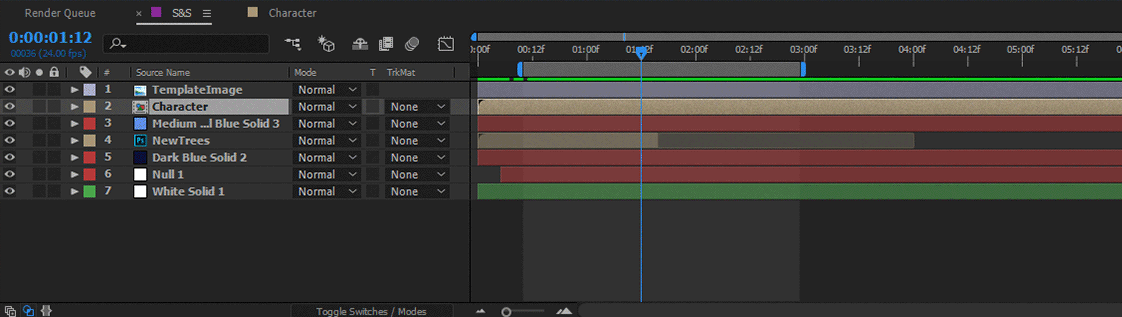
SELECTING LAYERS
Cmd + Down or Up Arrow
To move from selecting one layer to another, no need to grab the mouse, just use the Cmd + Down or Up Arrows. If you need to select multiple layers above or below add Shift to this hotkey.
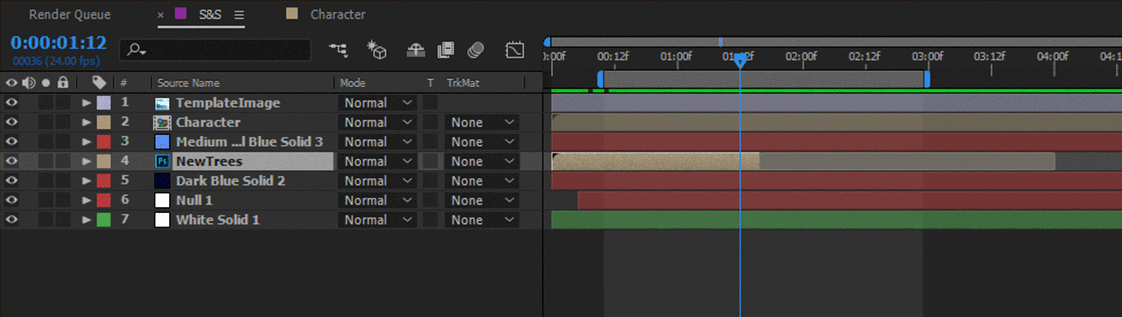
SHOW THE GRAPH EDITOR
Shift + F3
If you've taken Animation Bootcamp you know how vitally important the Graph Editor is to good animation. To easily toggle between the Layer Bars and Graph Editor all you need is Shift + F3.
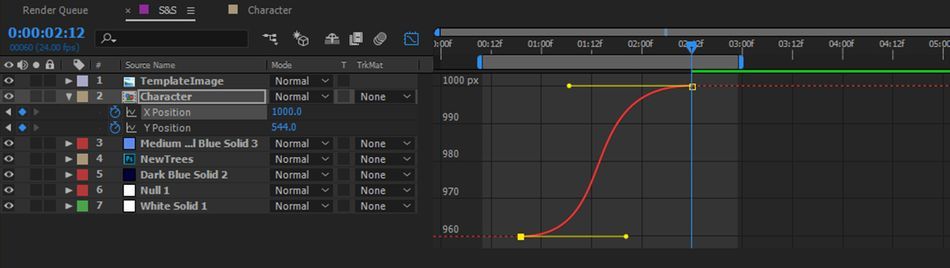
SEARCH FOR IT
Cmd + F
If you need to find something in the Timeline fast use Cmd + F to jump to the search box. You can also use this hotkey in the Project Panel.
Pro Tip: If you're missing footage you can find it easily by using Cmd + F in the Project Panel and type in "Missing" to bring up any missing footage you might have. This also works with Fonts and Effects.
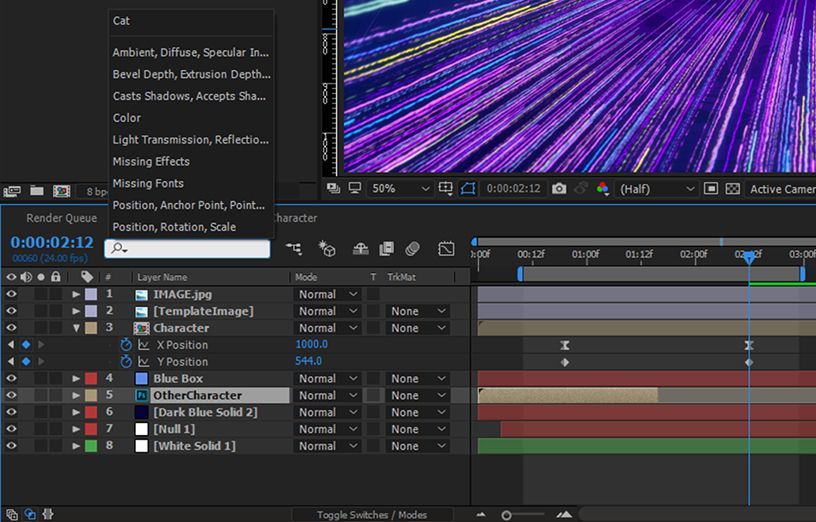
MAXIMIZE ANY PANEL
~ (Tilde)
Hit the ~ (Tilde) key to maximize ANY panel in After Effects, then hit it again to shrink the panel back to the size and place it was before. This key is great for when you need to make a panel bigger for a moment without changing your whole layout.
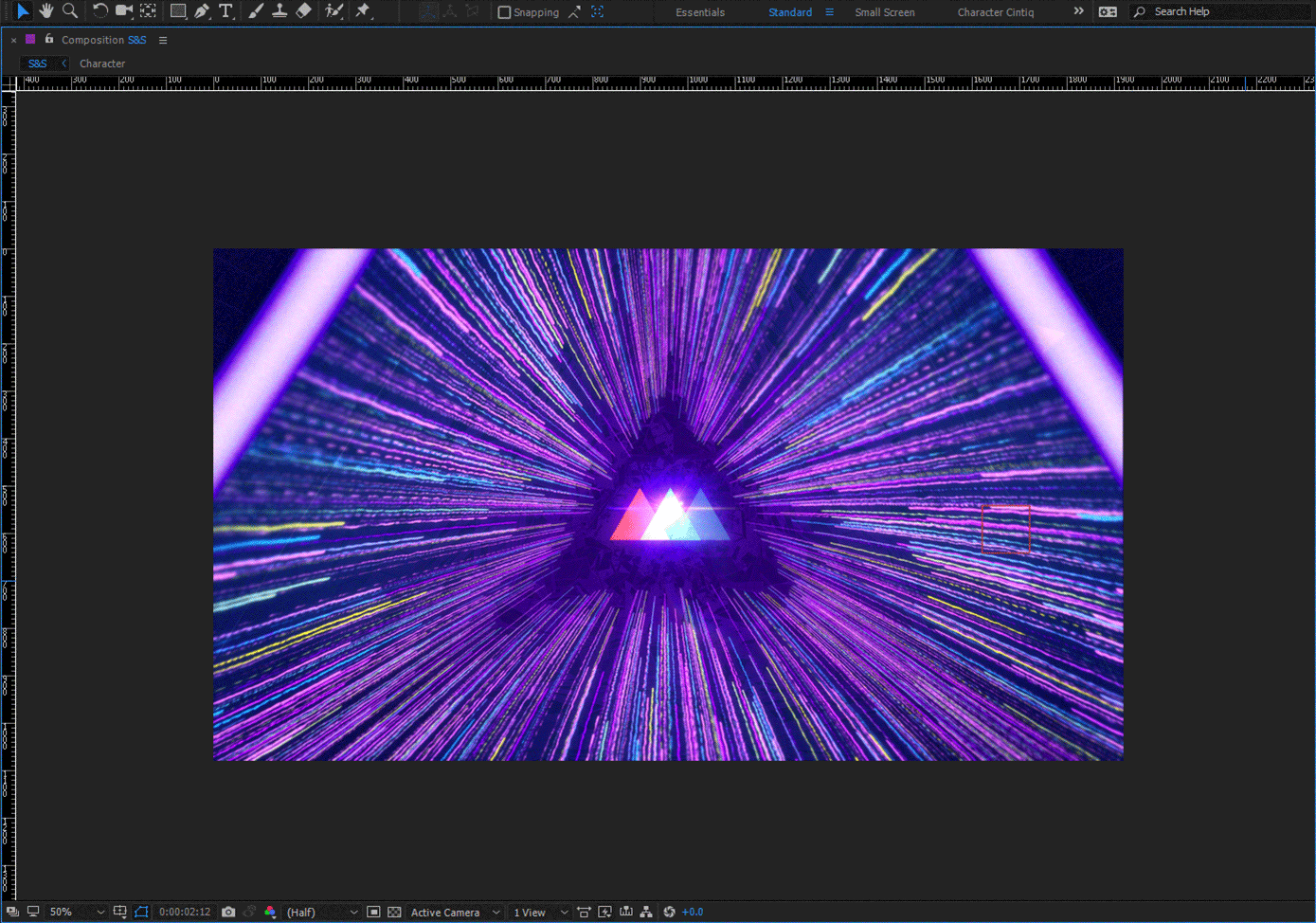
HIDE OR SHOW LAYER CONTROLS
Cmd + Shift + H
There can be a lot going on in your Comp Viewer. Get rid of the visual clutter by using Cmd + Shift + H to turn on and off mask and motion paths, light and camera wireframes, effect control points, and layer handles that can get in your way.

KERN YOUR TYPE
Alt + Right or Left Arrow Keys
Design Bootcamp Alumni know the importance of well kerned type. You're not going to want to spend loads of time trying to kern in the type panel. Instead use the Alt + Right or Left Arrow Keys to nudge those letter pairs to perfection.
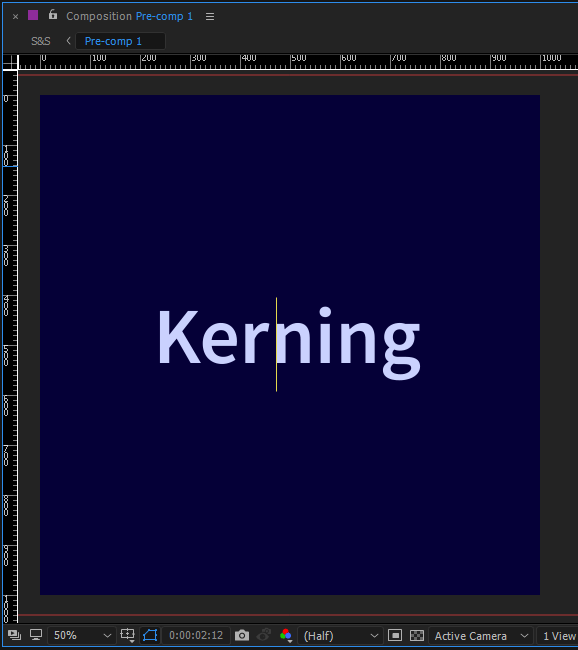
SAVE THE CURRENT FRAME
Cmd + Opt + S
To render out your current frame as a still image use Cmd + Opt + S. This is a great hotkey for easily kicking out images for your client to review.

CENTER SHAPE LAYER ANCHOR POINTS
Opt + Cmd + Home
The default position of the anchor point on a shape layer is usually not where you want it. Quickly snap that anchor point to the center of your shape layer using Opt + Cmd + Home.
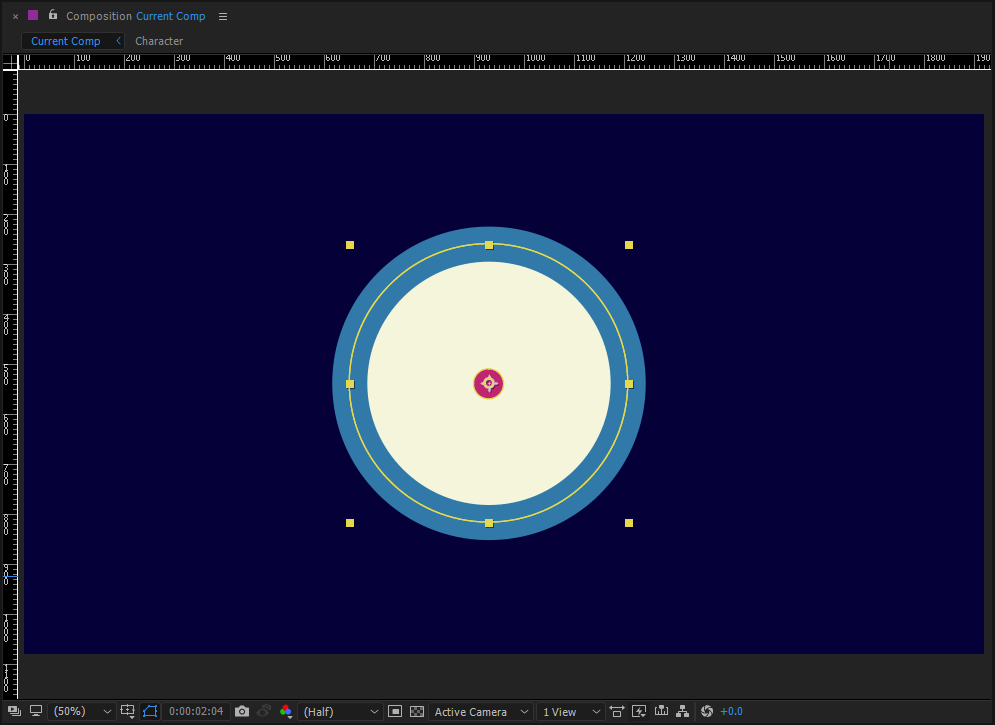
SHOW AND HIDE THE GRID
Cmd + ' (Apostrophe)
If you need to precisely align objects in your Comp Viewer use the Cmd + ' (Apostrophe) hotkey to toggle the grid on and off. If you don't need a grid that's quite so detailed you can toggle the proportional grid by usingOpt + ' (Apostrophe).
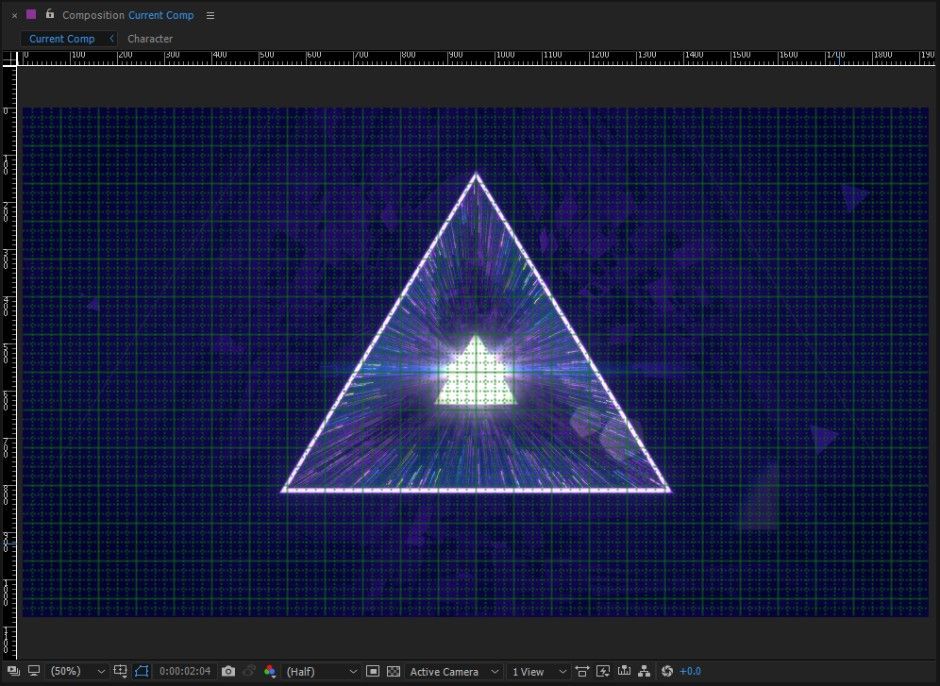
THE SECRETS OF AFTER EFFECTS ARE YOURS...
You know all of the hidden hotkey gems that every After Effects super user should have in their arsenal. You can search for layers and missing footage, minimize and maximize panels without destroying your layout, and save frames for client review with super speed. Of course these aren't the only hotkeys out there. If you're up for it check out the entire list of After Effects Keyboard Shortcuts. It's a very extensive list, but you might find more hotkey gems to add to your workflow.
Before you go don't forget to pick up that handy PDF cheat sheet with all of the hotkeys you learned, just in case one slips your mind.
{{lead-magnet}}
ENROLL NOW!
Acidbite ➔
50% off everything

ActionVFX ➔
30% off all plans and credit packs - starts 11/26

Adobe ➔
50% off all apps and plans through 11/29

aescripts ➔
25% off everything through 12/6
Affinity ➔
50% off all products

Battleaxe ➔
30% off from 11/29-12/7
Boom Library ➔
30% off Boom One, their 48,000+ file audio library
BorisFX ➔
25% off everything, 11/25-12/1

Cavalry ➔
33% off pro subscriptions (11/29 - 12/4)

FXFactory ➔
25% off with code BLACKFRIDAY until 12/3

Goodboyninja ➔
20% off everything

Happy Editing ➔
50% off with code BLACKFRIDAY

Huion ➔
Up to 50% off affordable, high-quality pen display tablets

Insydium ➔
50% off through 12/4
JangaFX ➔
30% off an indie annual license
Kitbash 3D ➔
$200 off Cargo Pro, their entire library
Knights of the Editing Table ➔
Up to 20% off Premiere Pro Extensions
Maxon ➔
25% off Maxon One, ZBrush, & Redshift - Annual Subscriptions (11/29 - 12/8)
Mode Designs ➔
Deals on premium keyboards and accessories
Motion Array ➔
10% off the Everything plan
Motion Hatch ➔
Perfect Your Pricing Toolkit - 50% off (11/29 - 12/2)

MotionVFX ➔
30% off Design/CineStudio, and PPro Resolve packs with code: BW30

Rocket Lasso ➔
50% off all plug-ins (11/29 - 12/2)

Rokoko ➔
45% off the indie creator bundle with code: RKK_SchoolOfMotion (revenue must be under $100K a year)

Shapefest ➔
80% off a Shapefest Pro annual subscription for life (11/29 - 12/2)

The Pixel Lab ➔
30% off everything
Toolfarm ➔
Various plugins and tools on sale

True Grit Texture ➔
50-70% off (starts Wednesday, runs for about a week)

Vincent Schwenk ➔
50% discount with code RENDERSALE

Wacom ➔
Up to $120 off new tablets + deals on refurbished items






