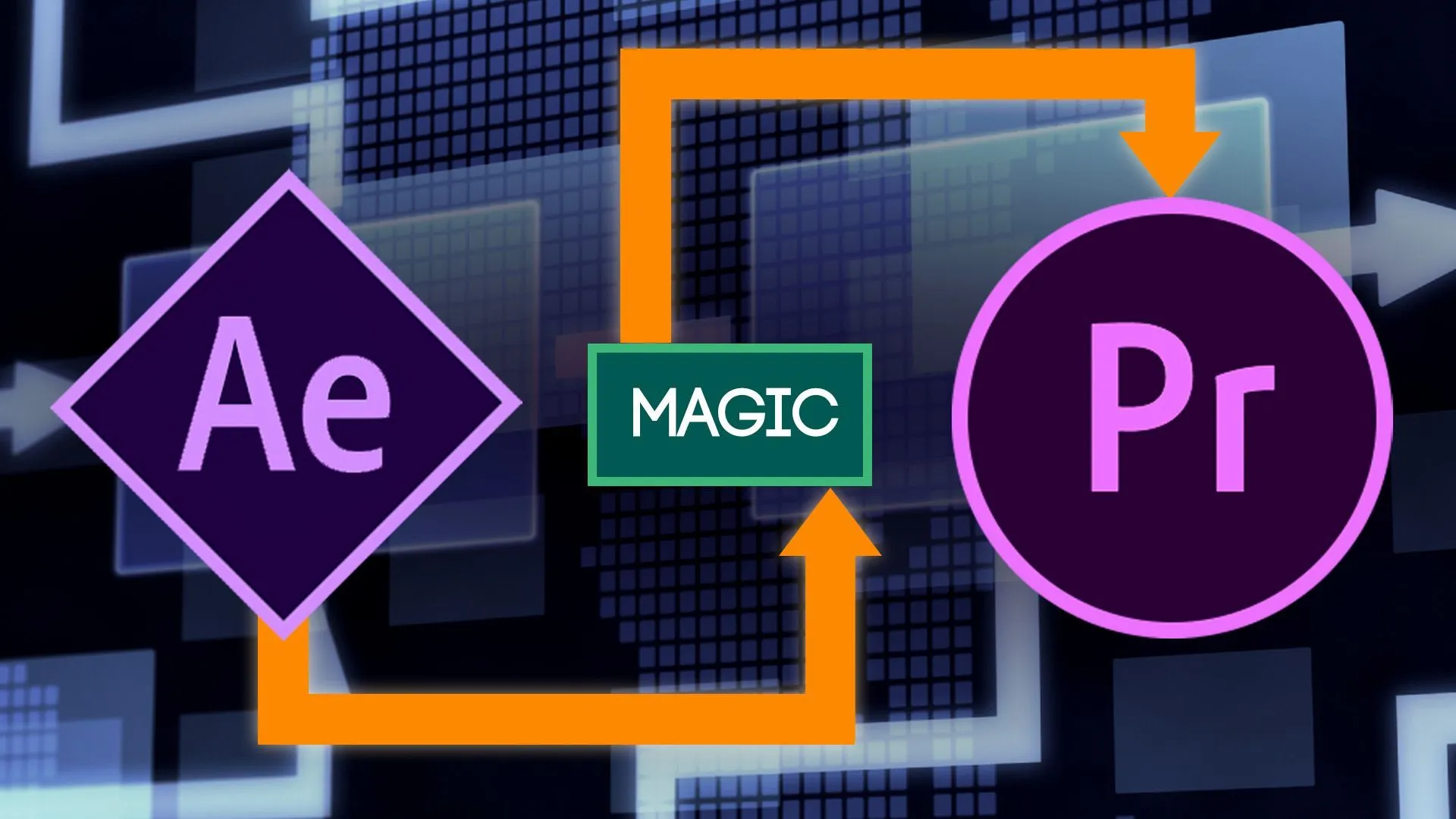How to work back and forth between After Effects and Premiere.
We recently posted a mind blowing trick showing you how to copy and paste from Premiere Pro to After Effects. Though that may be convenient for finding footage or quickly moving effects between programs, it does have a wild west air of chaos about it.
Not unsurprisingly, Adobe has a couple of other powerful methods for integrating After Effects comps into Premiere Pro sequences that use a little more precision.
First, let’s ask ourselves why we’d even be in Premiere Pro in the first place… There are many reasons why as a motion designer you should be working in Premiere Pro. Maybe you’re crafting sound design, making revisions to a delivery, cutting a reel, color correcting, or you’re just a one-stop-shop for all of your client’s video work. Because of these reasons, our friends at Adobe thought of some friendlier ways to move between the two programs without the need to constantly render.
How to Import After Effects Comps to Premiere
After creating a comp in After Effects (and saving the project), open Premiere Pro and head to the project panel. Right click and select Import. Then simply find the After Effects project with your desired comp, select it, and click open. A new window will pop up and you’ll immediately notice Adobe’s dynamic link server firing up.
After Adobe’s magic settles down (a few brief seconds or short minutes depending on the complexity of your AE project) the window will populate with your AE project’s contents. If you follow a good organization scheme, finding your comp is as easy as twirling open the comps bin.
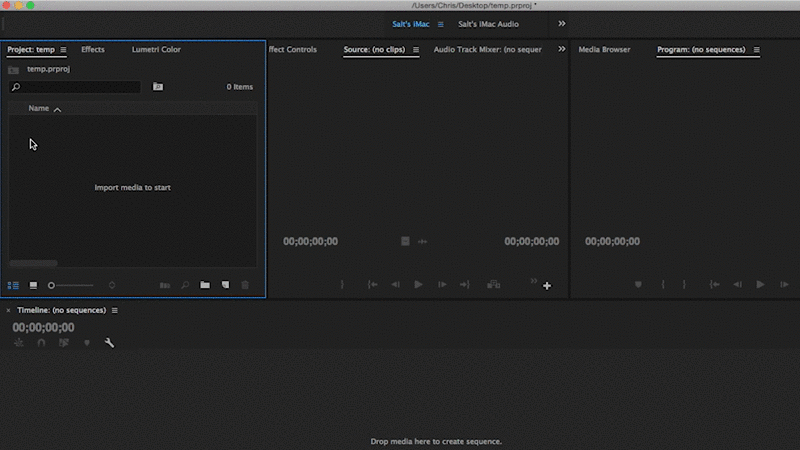
Select your comp and click OK. Boom. Your comp is imported. It will have the same name as your AE comp with a forward slash followed by the name of the AE project it came from. It’ll operate like any other type of footage you may have in your Premiere project. You can throw it into the source monitor, mark in/out points, and drop it in a sequence, with or without audio.
The amazing thing is that when you now go back into After Effects and make a change, that change is reflected in Premiere without rendering! This includes making the comp longer or shorter. You’ll need to save your AE project after making any changes though.
Replace Premiere Footage with After Effects Comp
Now let’s assume that you’re snowballs deep into editing a project and need to add a graphic or do some compositing on a specific clip or clips. Premiere makes this pretty easy by letting you right click the clip or clips you’re interested in and selecting Replace with After Effects Composition.
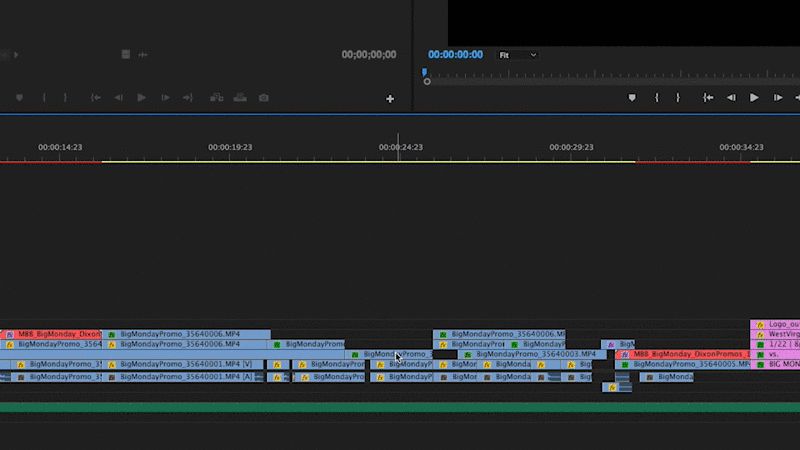
Immediately you’ll notice what you had selected turns salmon (the color, not the fish) and (if it’s not already open) After Effects opens, prompting you to save a new project. If an AE project is already open, the clips will be added to a new composition in that project. The composition that appears in AE matches the same settings as the sequence it came from. The clip or clips also have the same properties as they did in Premiere, including scale/position/rotation/opacity and potentially effects and masks (if they’re compatible across programs).
The same rules from importing the comp into Premiere still applies. You can update in After Effects and those changes will be reflected in Premiere. You’ll notice though that the comp’s name is less than ideal – something like “YourSequenceName Linked Comp 01”. If you only have one or two of these linked comps in your project, that’s easy to manage, but if you have dozens of these comps in a project, things can get a little hairy.
Luckily you can rename the comp in After Effects and the dynamic link still stays intact! Unfortunately the name change does not update into Premiere, but you can manually change that as well by right clicking the clip and selecting rename.
A QUICK NOTE…
If your comp is overly complex, it still may be best to render. I’ve also found that ram previewing in After Effects first helps playback in Premiere.
Importing Premiere Sequences in After Effects
It Works Backwards Too?!
It’s like reading right to left. There are times where you’d like to pull in your entire sequence from Premiere into After Effects and it will behave differently depending on how we import.
If you want to have a Premiere sequence act like a single piece of footage, simply right click in the AE project panel, select Import > File…, and click on the Premiere project that has your desired sequence. A familiar looking window with Adobe’s dynamic link will appear letting you pick all or one of the sequences from the project. Click OK and the sequence will be added to your project panel. If you double click on it you'll notice that it opens in the footage panel, not the timeline, this allows you to treat the sequence as if it were a single video file.
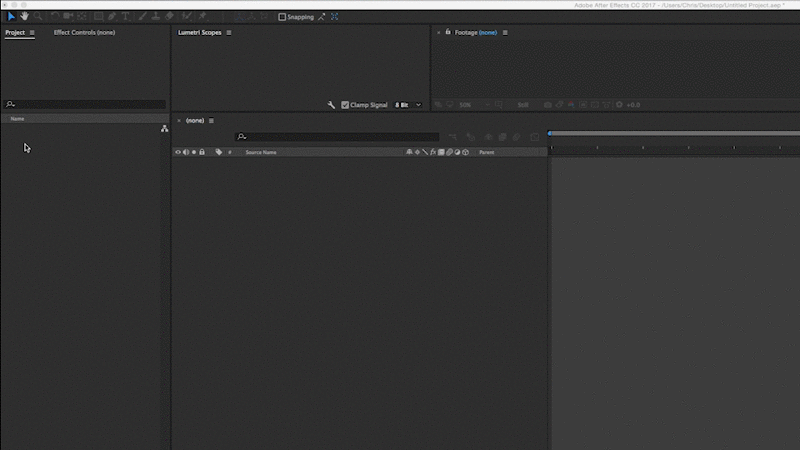
Alternatively you can pull the sequence in with all of its edited glory still intact, by right clicking in the AE project panel and select Import > Adobe Premiere Pro Project. Select your project and a small window will appear letting you decided which sequence to import or to bring in all the project’s sequences. Click OK and you’ll see a new comp in your After Effects project containing all the little bits and pieces from your Premiere sequence.
.gif)
Importing AAF and XML Footage
WARNING: Advanced Stuff Ahead!
Are you ready to get real crazy? No? You just edit on a different NLE than Premiere? Adobe still has you covered – to a point.
This last method works well enough to move sequences from other NLEs like Avid or FCPX into After Effects. It’s also used to move sequences between NLEs. I won’t go too in depth here other than to show you that it is possible. Your mileage with this technique will vary depending on your workflow and programs used.
Within most modern NLEs, there is an option to export either an XML or AAF of a sequence. These are small documents containing thousands of lines of text that tell programs how to treat a sequence of video clips. Think of it as your edit in code form.
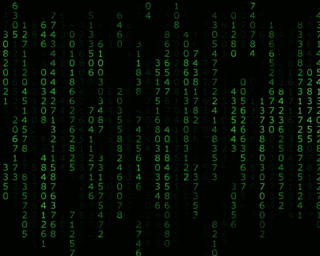
AAFs tend hold more information, but can be trickier to make work. XMLs tend to work better across platforms, but carry less information. Both are imported into After Effects in the same fashion. To import a sequence with this data right click in the project window and select Import > Pro Import After Effects. Select the XML/AAF and click Import. Depending on your setup, complexity of your sequence, and translation document used (XML or AAF), some things may or may not translate to AE. Expect your clips to come across and anything else that also translates is just bonus. Note that any changes will not dynamically update and you should check your import for possible errors.
ENROLL NOW!
Acidbite ➔
50% off everything

ActionVFX ➔
30% off all plans and credit packs - starts 11/26

Adobe ➔
50% off all apps and plans through 11/29

aescripts ➔
25% off everything through 12/6
Affinity ➔
50% off all products

Battleaxe ➔
30% off from 11/29-12/7
Boom Library ➔
30% off Boom One, their 48,000+ file audio library
BorisFX ➔
25% off everything, 11/25-12/1

Cavalry ➔
33% off pro subscriptions (11/29 - 12/4)

FXFactory ➔
25% off with code BLACKFRIDAY until 12/3

Goodboyninja ➔
20% off everything

Happy Editing ➔
50% off with code BLACKFRIDAY

Huion ➔
Up to 50% off affordable, high-quality pen display tablets

Insydium ➔
50% off through 12/4
JangaFX ➔
30% off an indie annual license
Kitbash 3D ➔
$200 off Cargo Pro, their entire library
Knights of the Editing Table ➔
Up to 20% off Premiere Pro Extensions
Maxon ➔
25% off Maxon One, ZBrush, & Redshift - Annual Subscriptions (11/29 - 12/8)
Mode Designs ➔
Deals on premium keyboards and accessories
Motion Array ➔
10% off the Everything plan
Motion Hatch ➔
Perfect Your Pricing Toolkit - 50% off (11/29 - 12/2)

MotionVFX ➔
30% off Design/CineStudio, and PPro Resolve packs with code: BW30

Rocket Lasso ➔
50% off all plug-ins (11/29 - 12/2)

Rokoko ➔
45% off the indie creator bundle with code: RKK_SchoolOfMotion (revenue must be under $100K a year)

Shapefest ➔
80% off a Shapefest Pro annual subscription for life (11/29 - 12/2)

The Pixel Lab ➔
30% off everything
Toolfarm ➔
Various plugins and tools on sale

True Grit Texture ➔
50-70% off (starts Wednesday, runs for about a week)

Vincent Schwenk ➔
50% discount with code RENDERSALE

Wacom ➔
Up to $120 off new tablets + deals on refurbished items